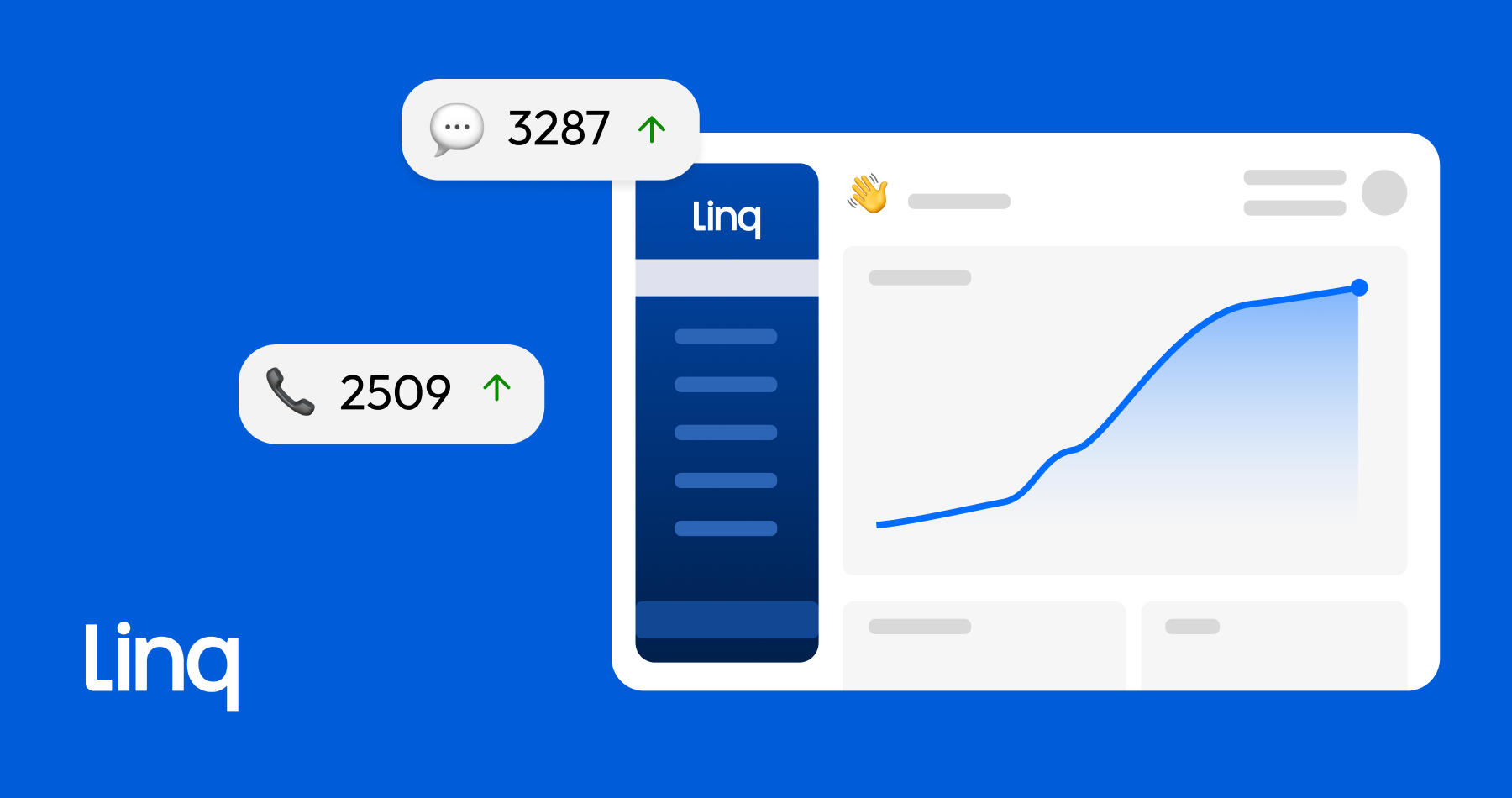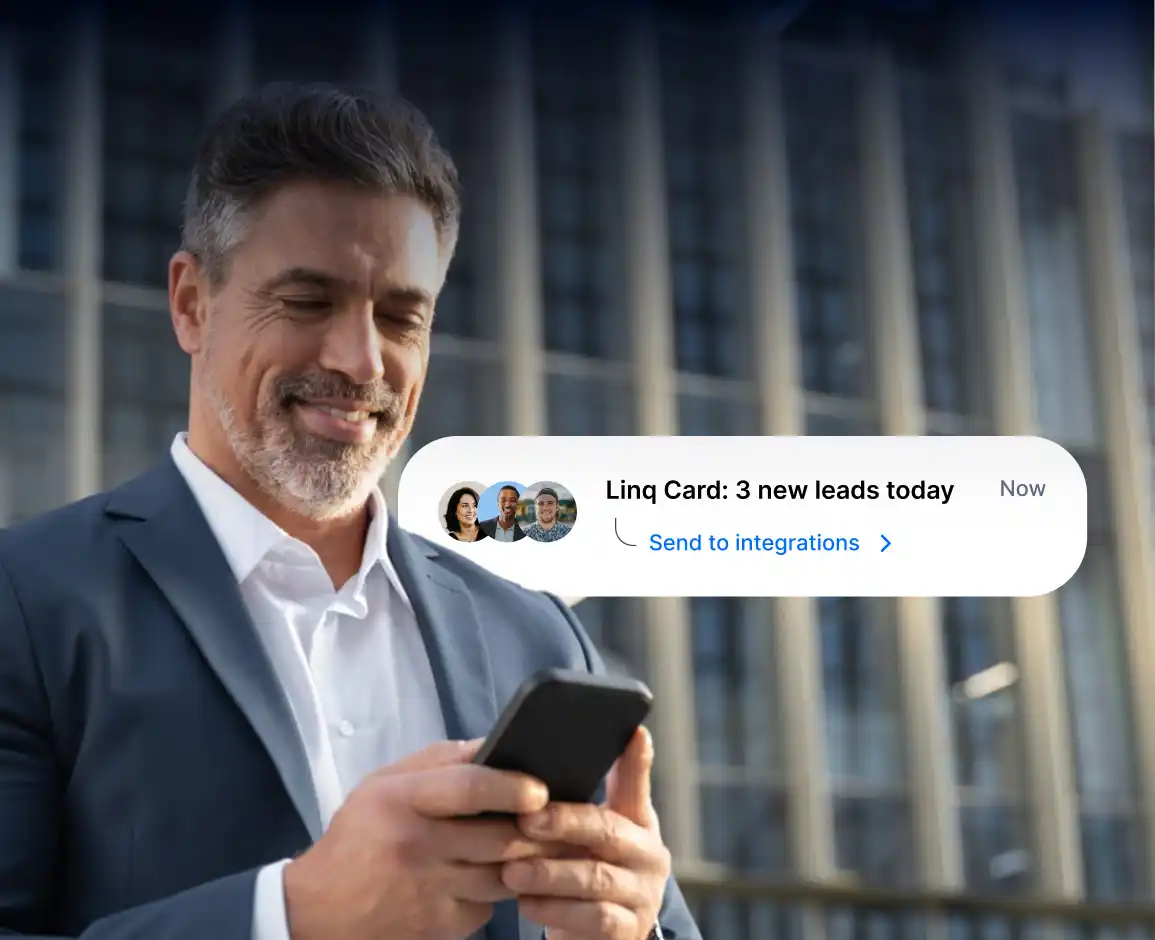Features
Follow Up
Linq Blue newStrategic Messaging
Resources Learn More
Learn More



 Support
Support
Million-Dollar Closes
Five Steps to Stop Being Ghosted
Broke to 10K
Our 218% Attendance Spike
Blog
Help Center
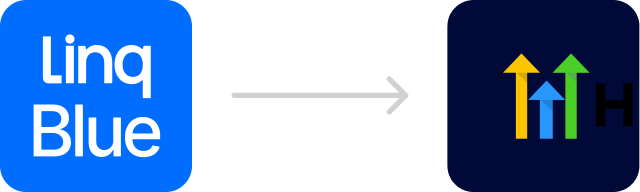 Linq Blue / GoHighLevel integration
Linq Blue / GoHighLevel integrationHow to use Linq Blue in GoHighLevel
Who is this for?You've purchased Linq Blue, you use GoHighLevel, and you want:
Follow the setup guide below, and you're done.
Total setup time: = 10 minutes.
- Blue texts (iMessage) to replace plain SMS in workflows and conversations.
- Inbound & outbound calls to keep flowing through your existing LeadConnector dialer.
- Zero workflow rewrites - your "Send SMS" actions, AI agents, and automations should keep firing exactly as they do today.
Follow the setup guide below, and you're done.
Total setup time: = 10 minutes.
1. Integrate GoHighLevel from the Linq app(For existing Linq users)
Step 1:
If you already have a Linq account
In Linq, go to integrations
→ Click Create New
→ Select GoHighLevel
→ A new window will open to install Linq Blue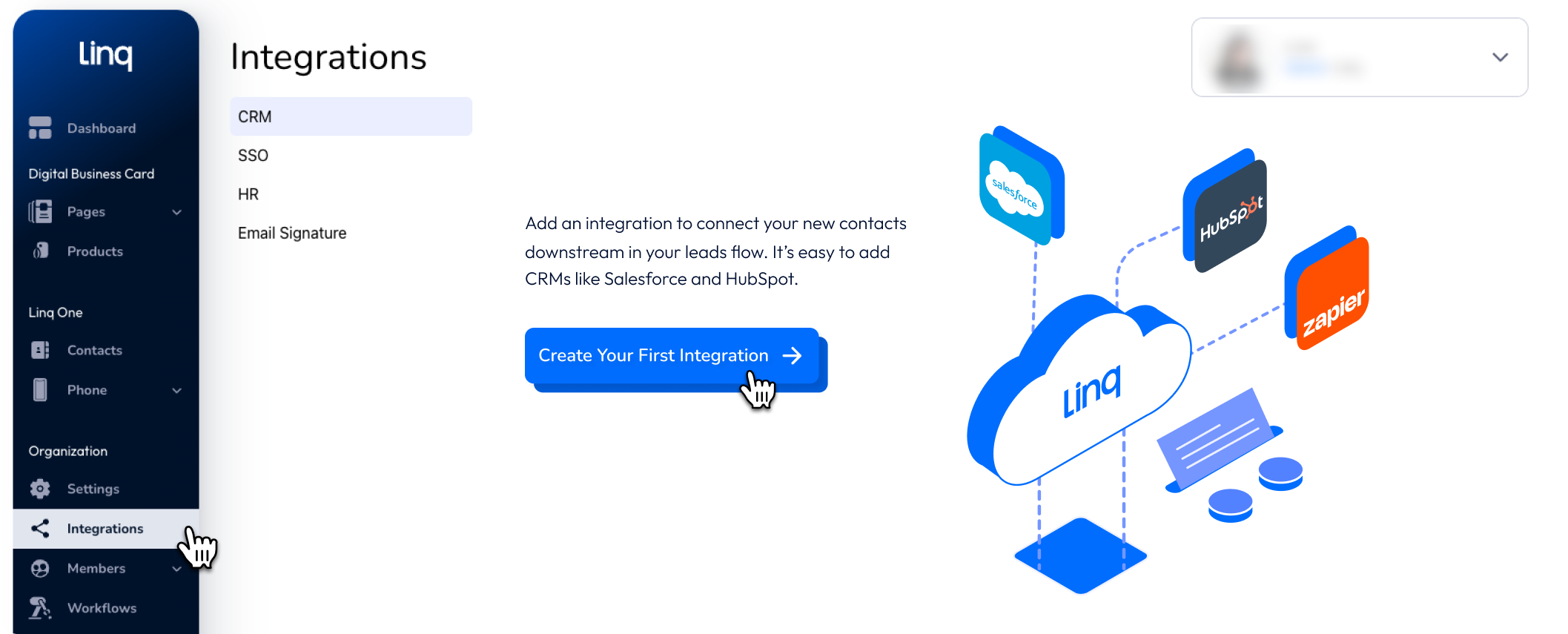
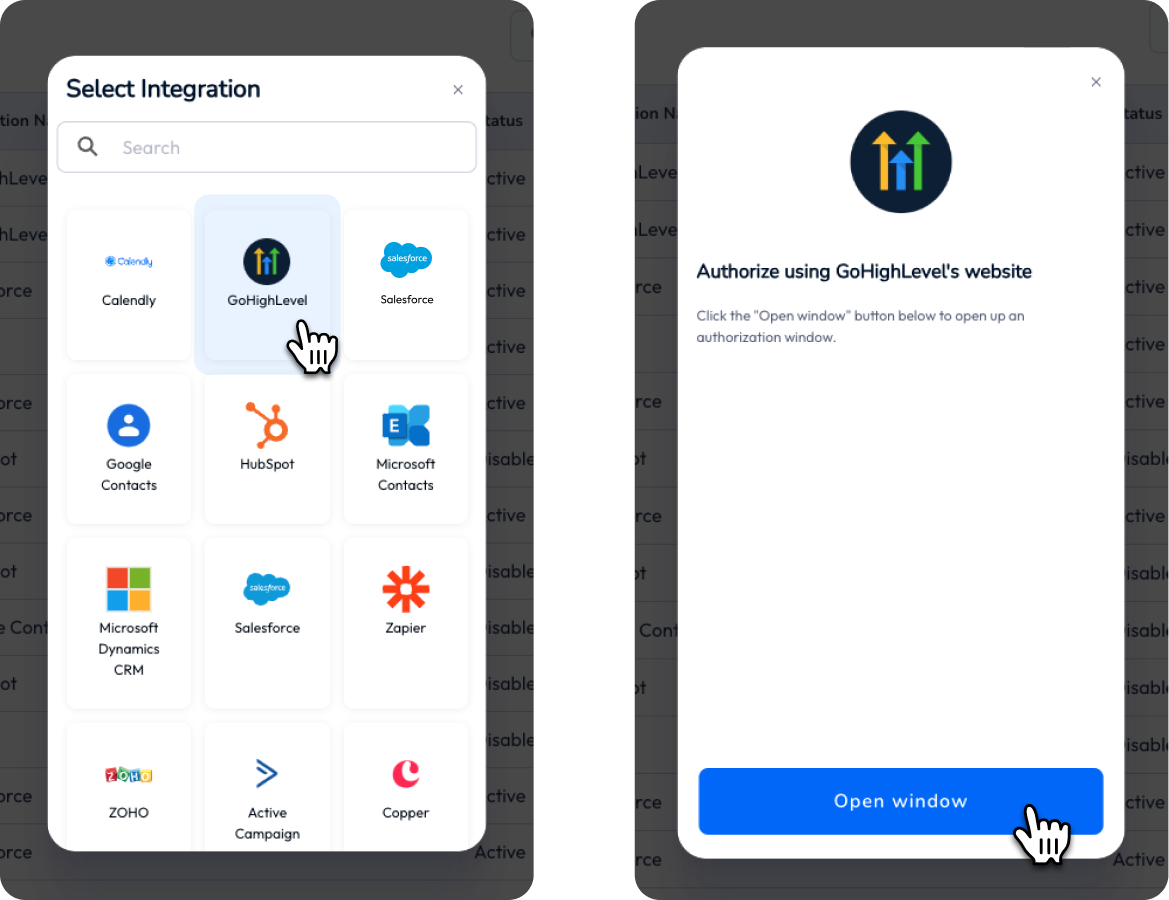 Step 2:
Step 2:
→ Scroll down and click Next
→ Select your GHL sub account
→ Check on both Linq Blue and Linq Blue Messaging
→ Click Proceed
→ You'll see a Success screen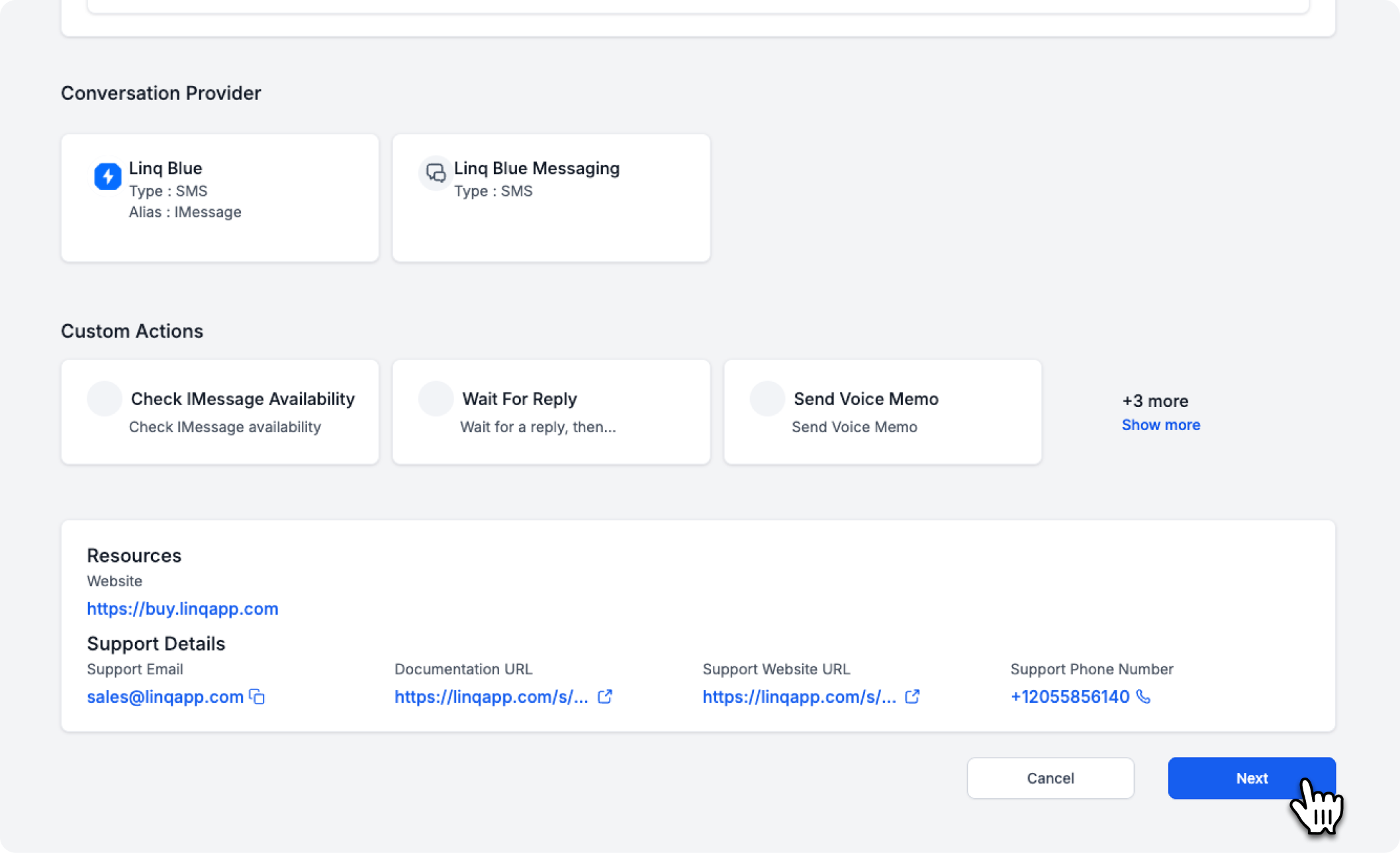
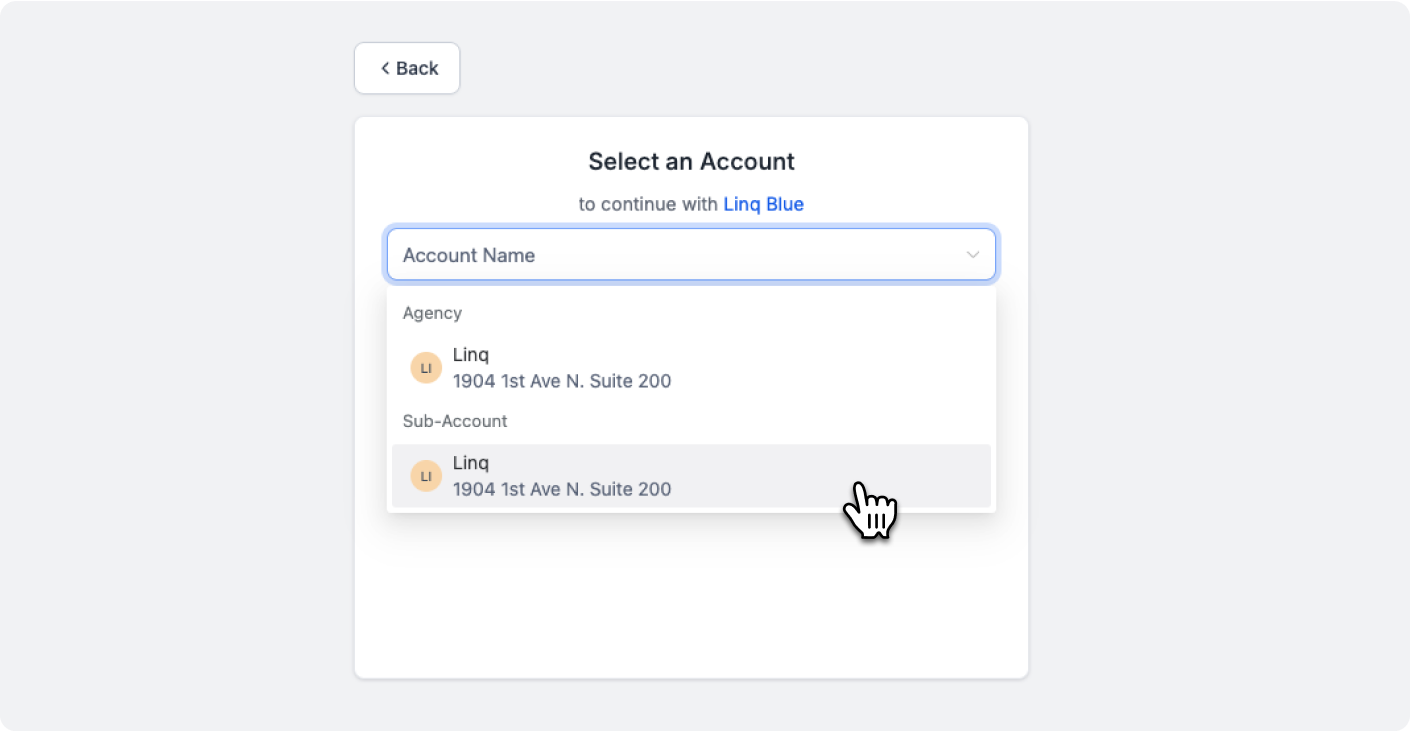
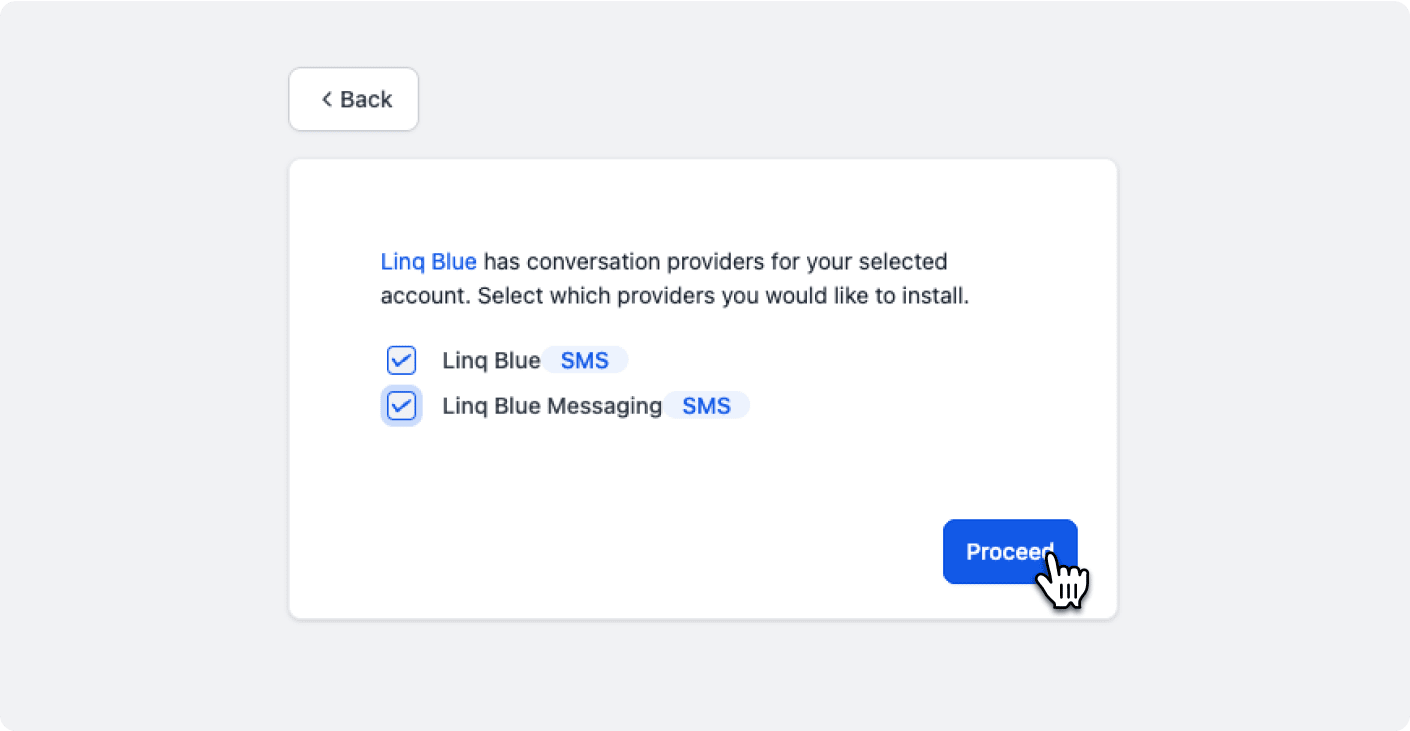
 Step 3:
Step 3:
Now, open your GHL account to continue setting up.
If you already have a Linq account
In Linq, go to integrations
→ Click Create New
→ Select GoHighLevel
→ A new window will open to install Linq Blue
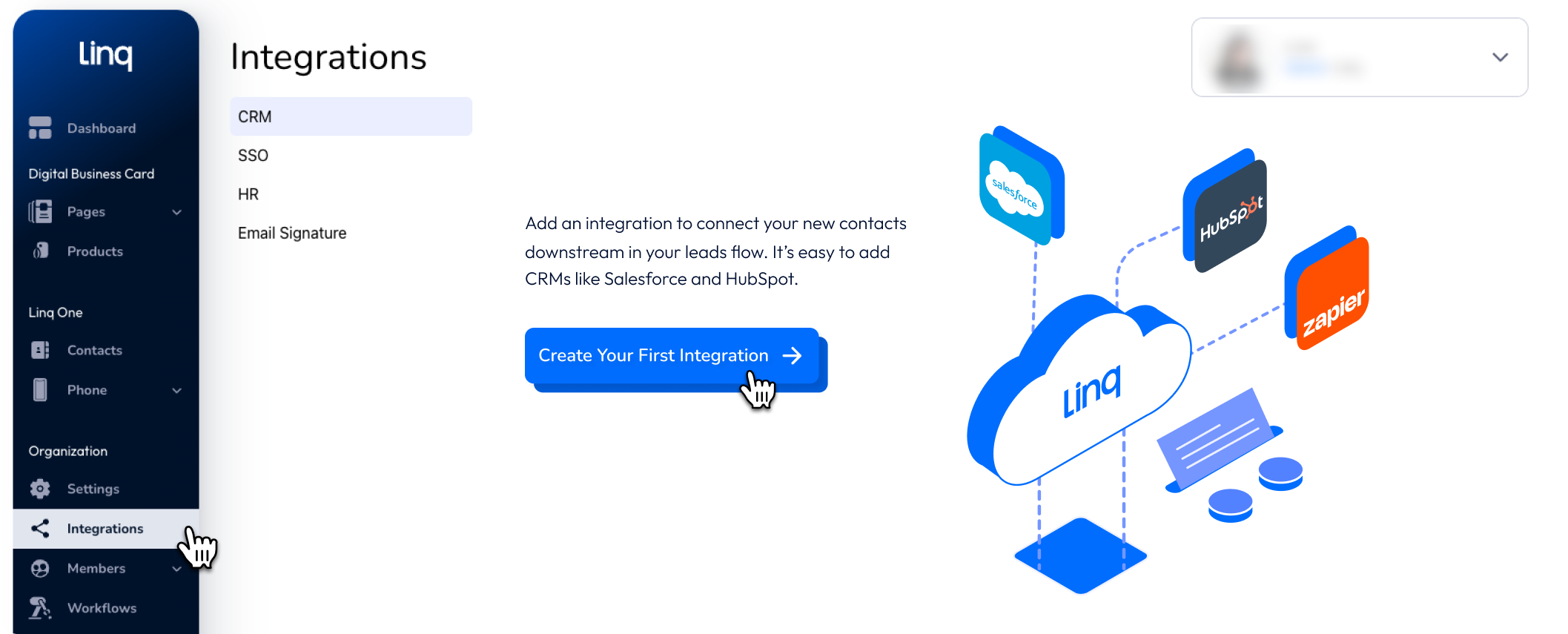
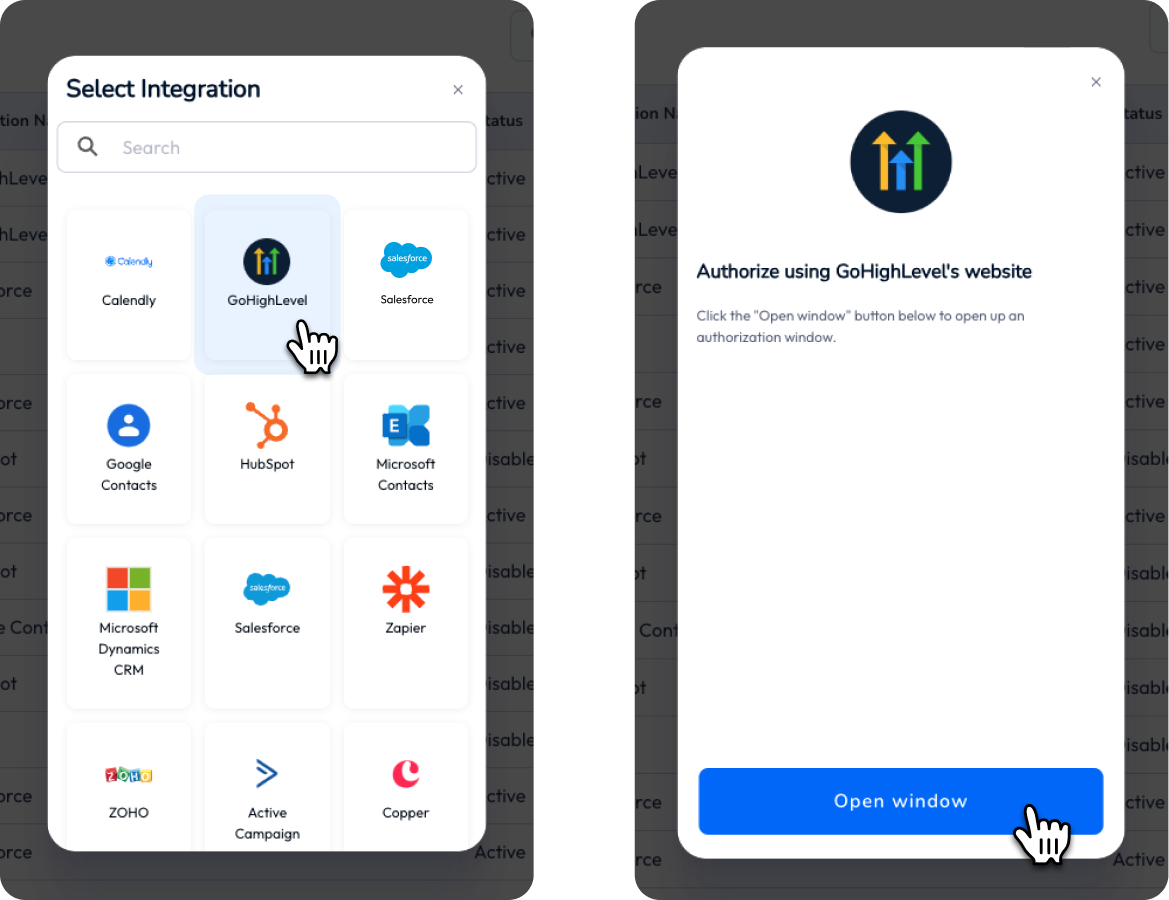 Step 2:
Step 2: → Scroll down and click Next
→ Select your GHL sub account
→ Check on both Linq Blue and Linq Blue Messaging
→ Click Proceed
→ You'll see a Success screen
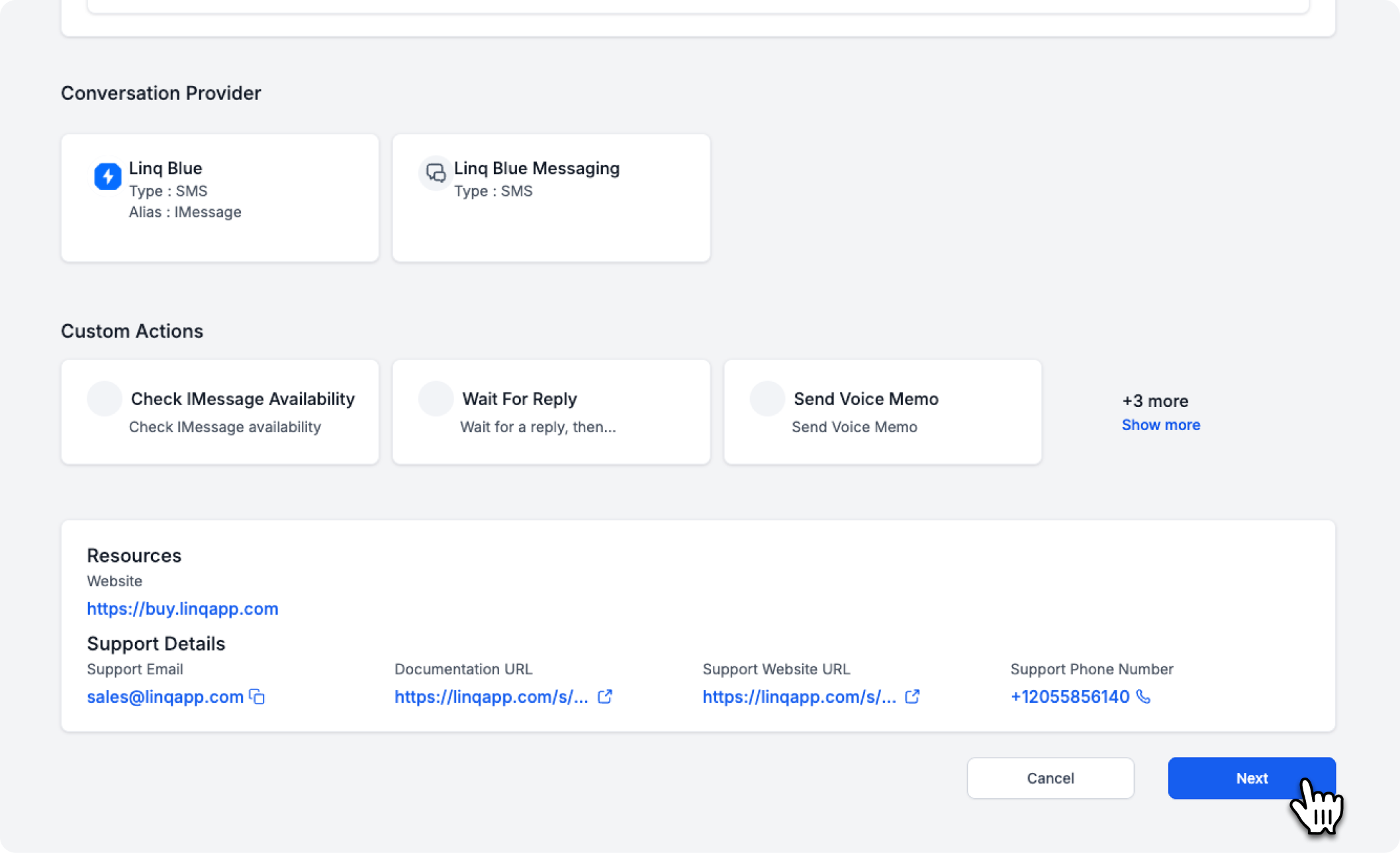
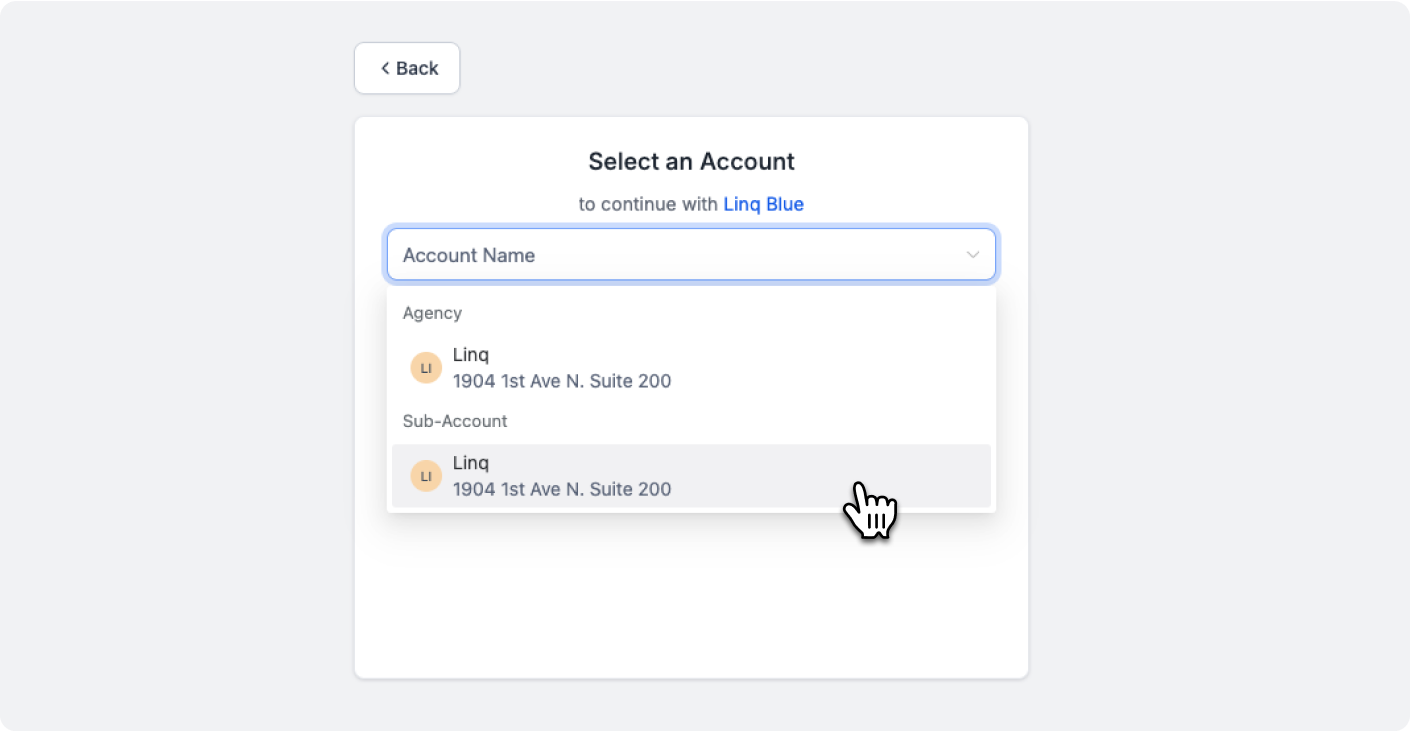
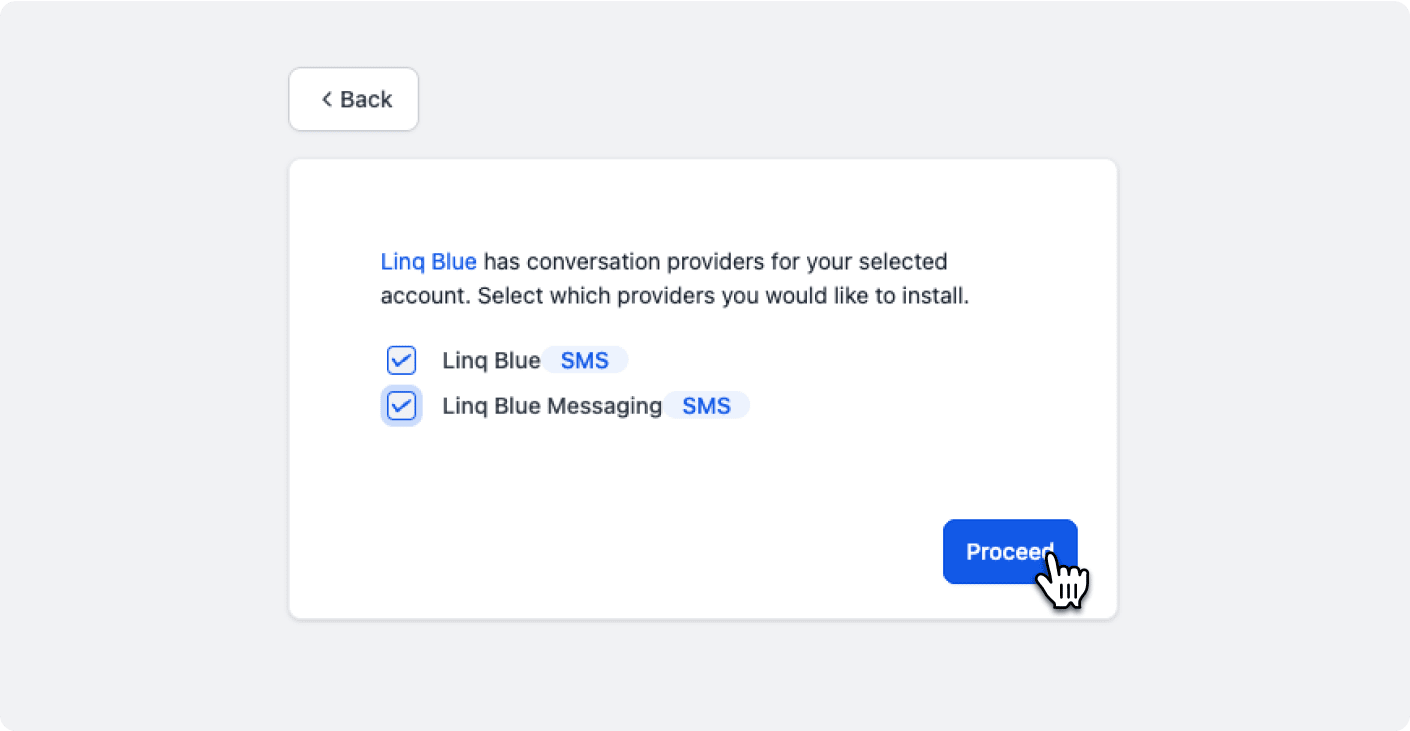
 Step 3:
Step 3: Now, open your GHL account to continue setting up.
2. Install the Linq Blue app from the GHL Marketplace
Step 1:
In GHL, open App Marketplace
→ Search "Linq Blue"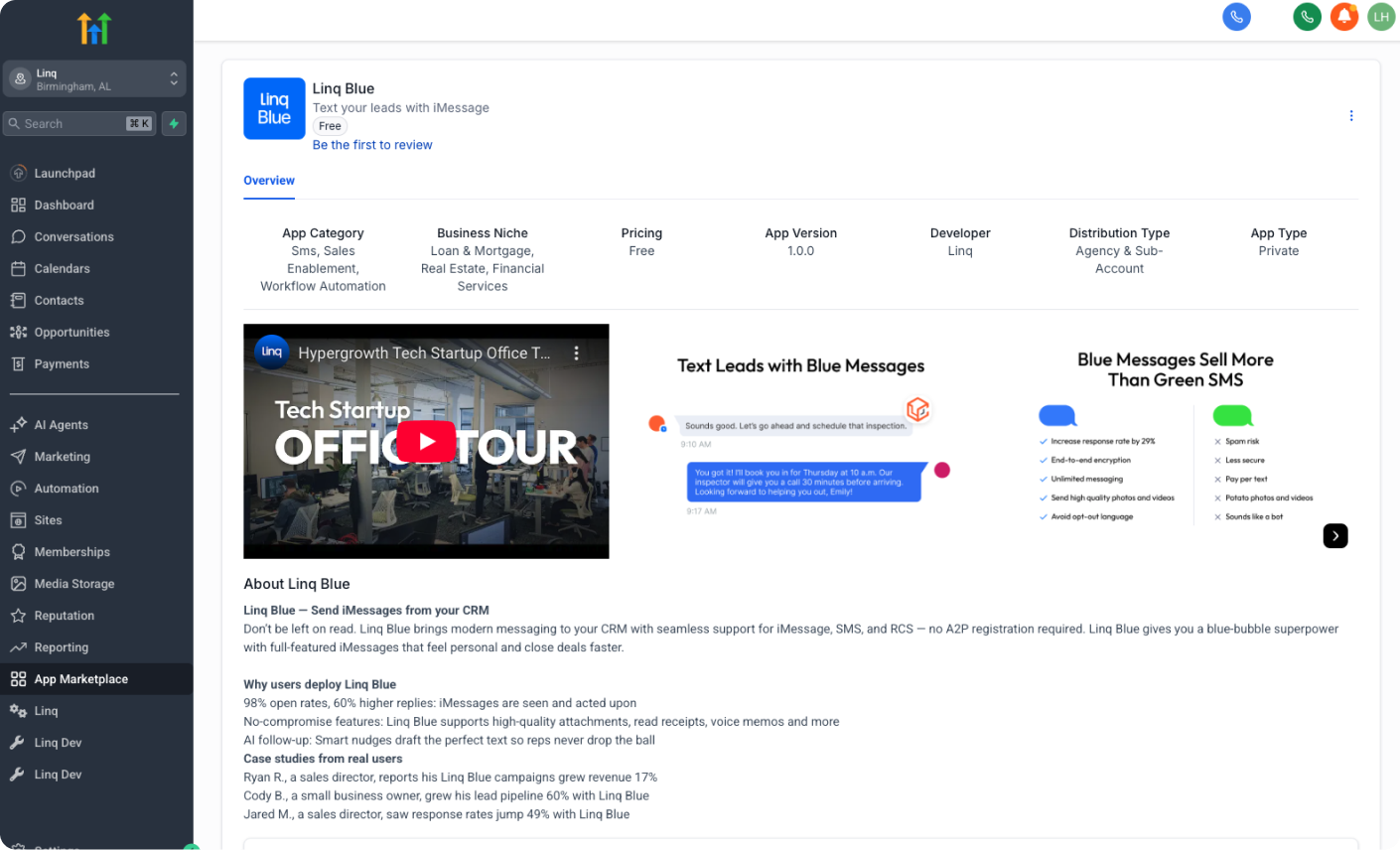 Step 2:
Step 2:
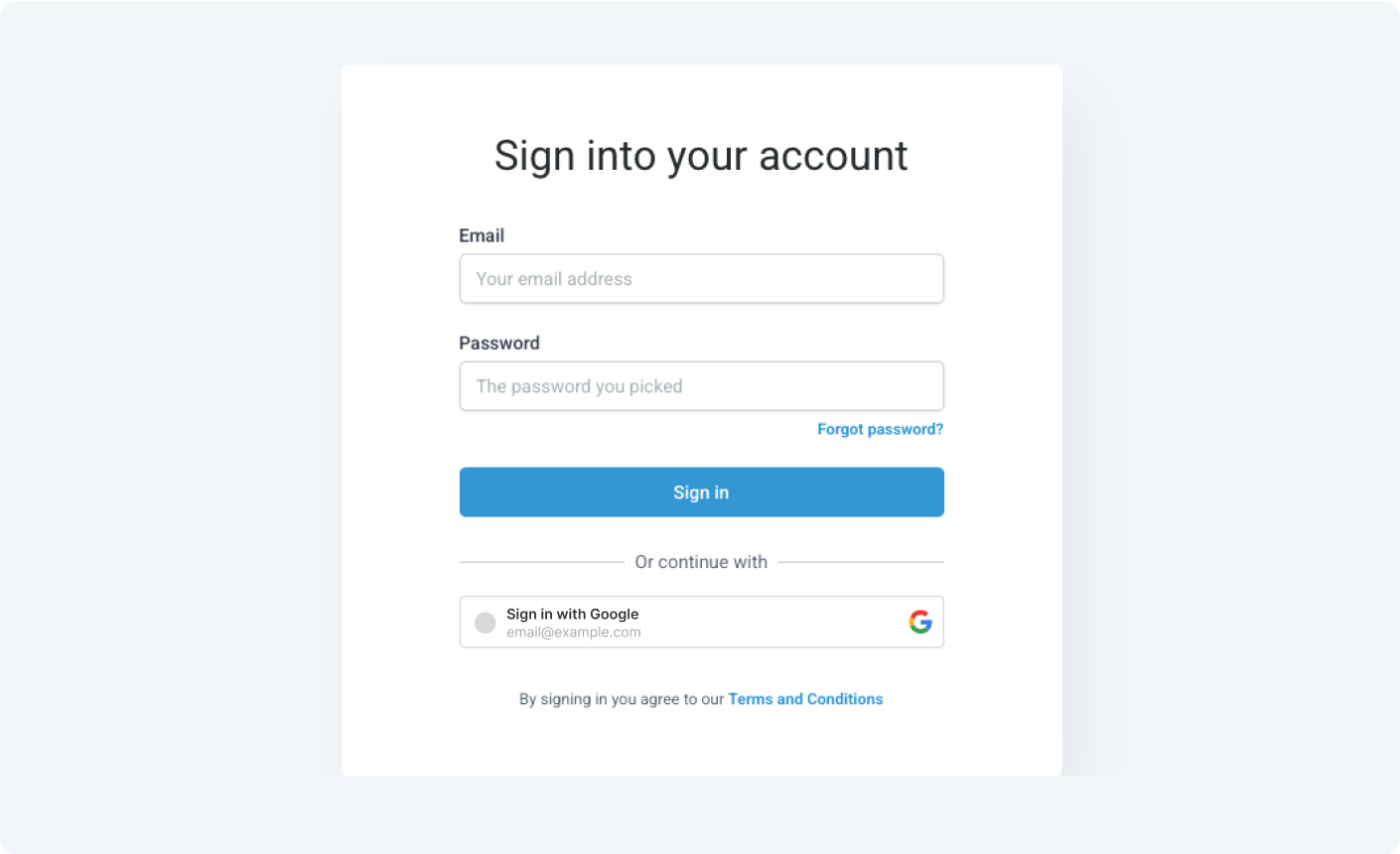 Step 3:
Step 3:
When GHL says "App Installed", you'll see two new items in your sub-account:
In GHL, open App Marketplace
→ Search "Linq Blue"
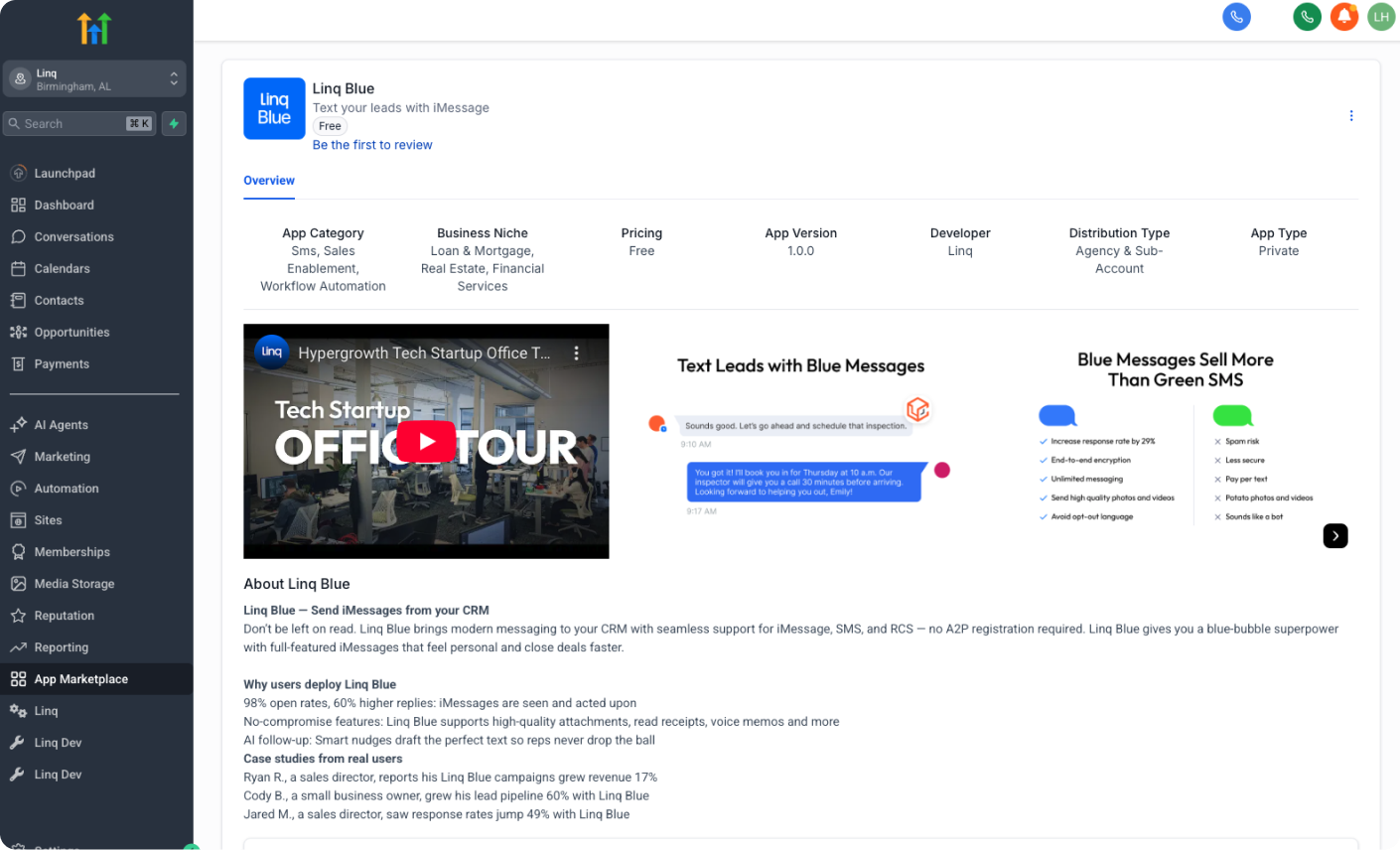 Step 2:
Step 2: - If you choose an Agency at this step, you will then need to ALSO authenticate the sub-account by going to Linq
→ Connect Account on the sub-account. - If you choose a sub-account, you're done.
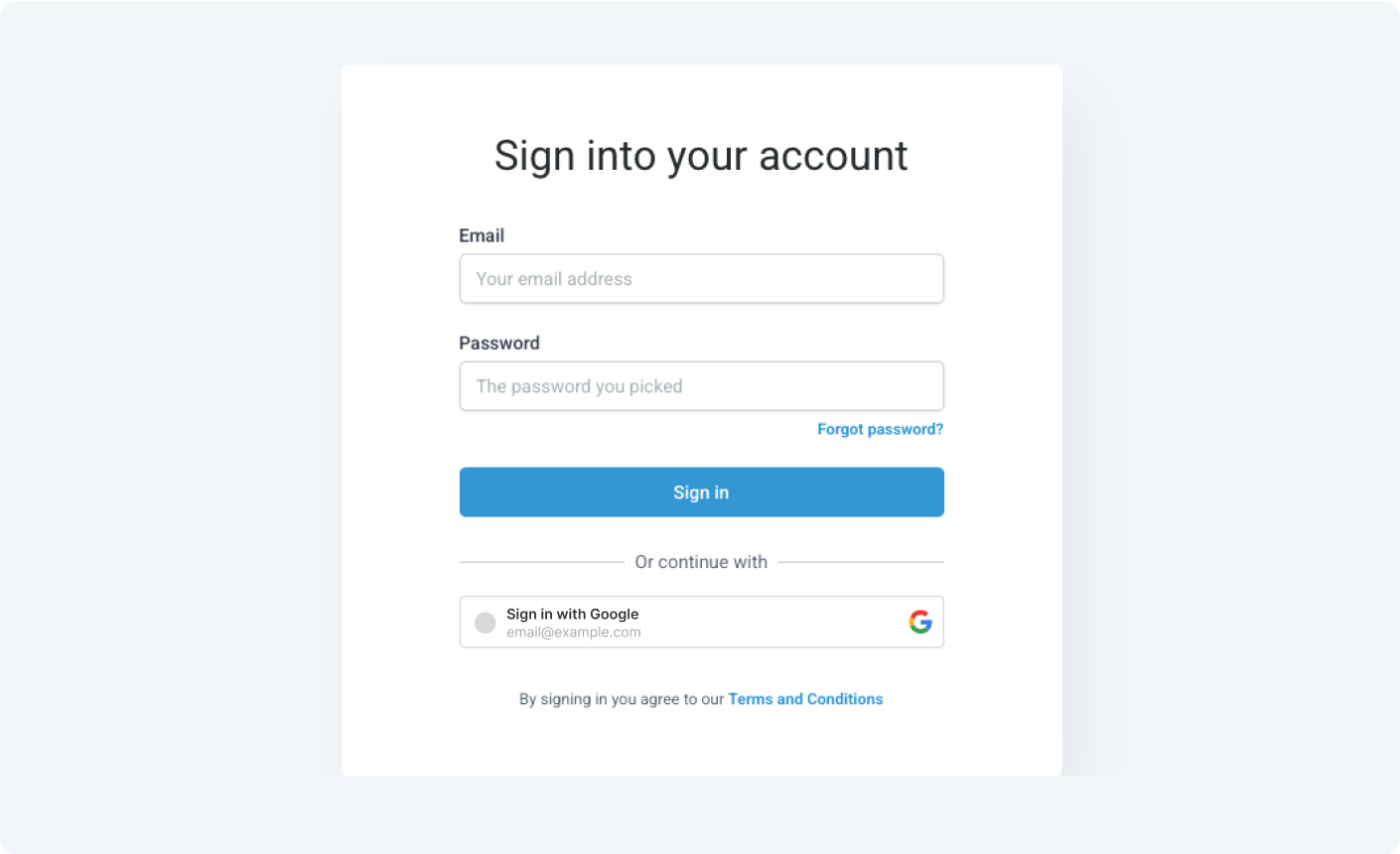 Step 3:
Step 3: When GHL says "App Installed", you'll see two new items in your sub-account:
- Linq Blue SMS Conversation Provider
- Linq Blue Manual Conversation Action
Prerequisite: To install, the GHL user must be an Agency Admin or higher. Sub-account admins can install, but cannot change the Default Conversation Provider—only Agency Admins can do that.
3. Make Linq Blue the default SMS provider
Why this matters
GHL left nav
→ Settings
→ Phone Numbers
→ Advanced Settings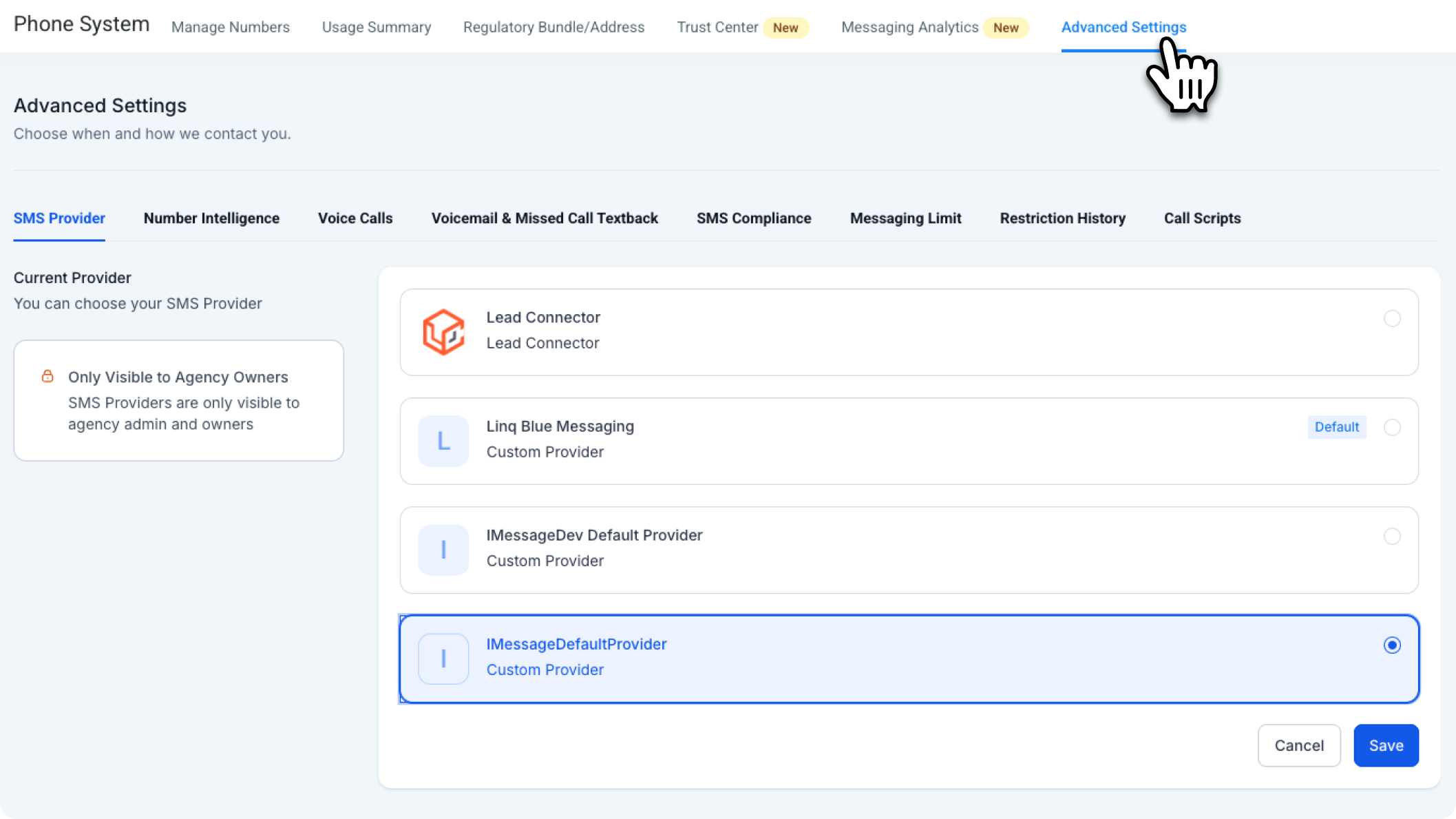 Step 2:
Step 2:
In SMS Provider tab, pick Linq Blue Messaging from the dropdown.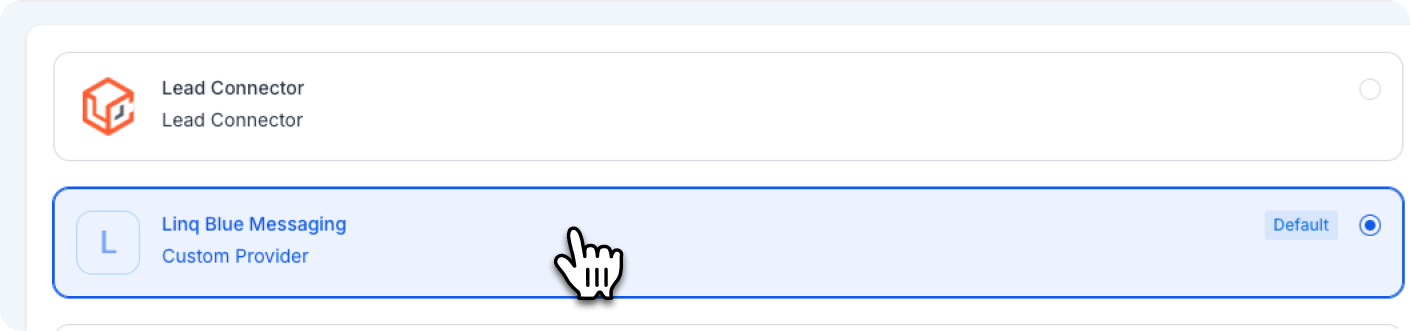 Step 3:
Step 3:
Click Save.
- "SMS" inside GHL is just an alias; the tab points to whichever provider you choose.
- By default, it points to LeadConnector. Swapping it to Linq Blue Messaging instantly turns every "Send SMS" into an iMessage from your Blue number, no workflow edits required.
GHL left nav
→ Settings
→ Phone Numbers
→ Advanced Settings
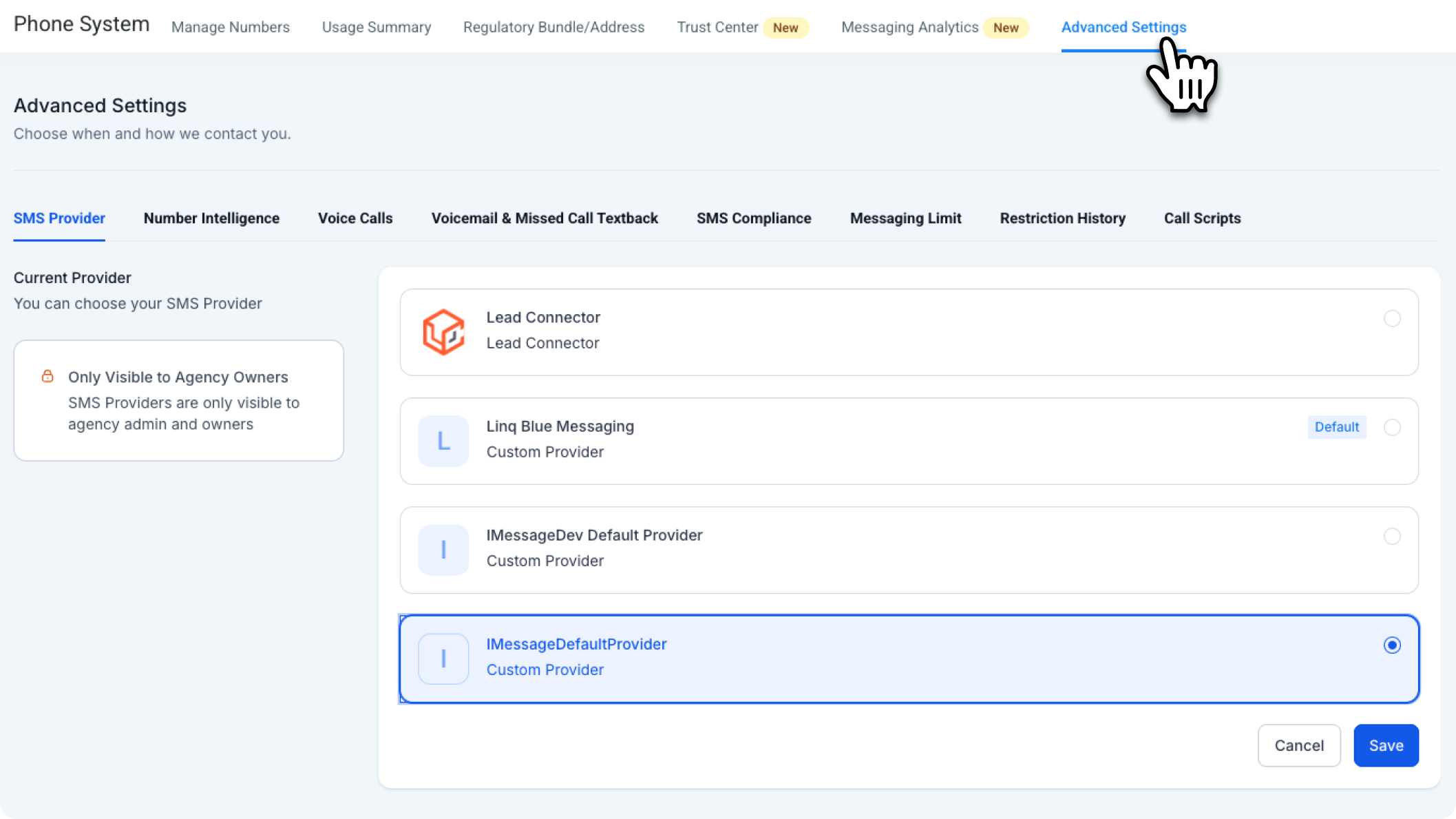 Step 2:
Step 2: In SMS Provider tab, pick Linq Blue Messaging from the dropdown.
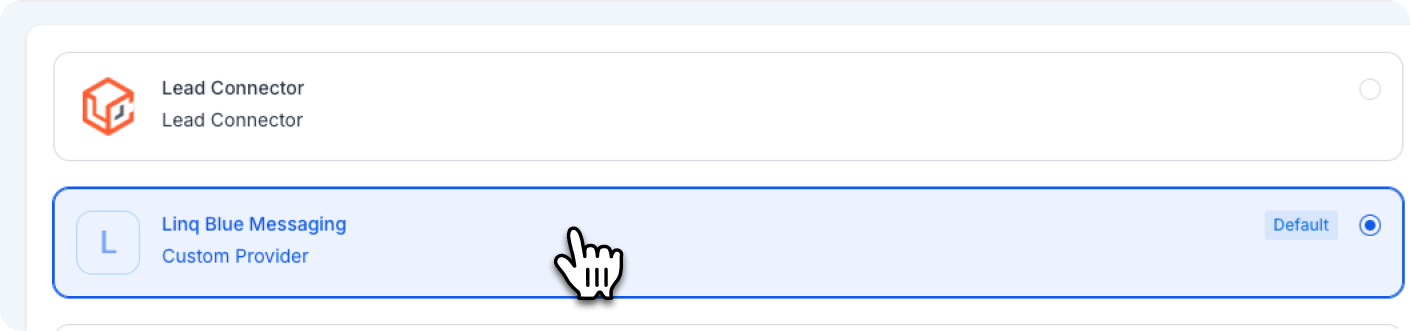 Step 3:
Step 3: Click Save.
Refresh Conversations. The SMS and iMessage tabs now do the same thing—both send via Linq Blue.
4. Verify your Blue number for outbound caller ID
Outbound calls still ride through LeadConnector (free dialer, same logs), but show your Blue number to the customer.Step 1:
Set up call forwarding so you can receive the verification call. Before verifying your Blue number, make sure it's forwarding to your personal cell.
Click the Linq tab in GHL
→ Phone Forwarding Settings
→ Under "Forwarding Number", enter your personal cell number
→ Click Save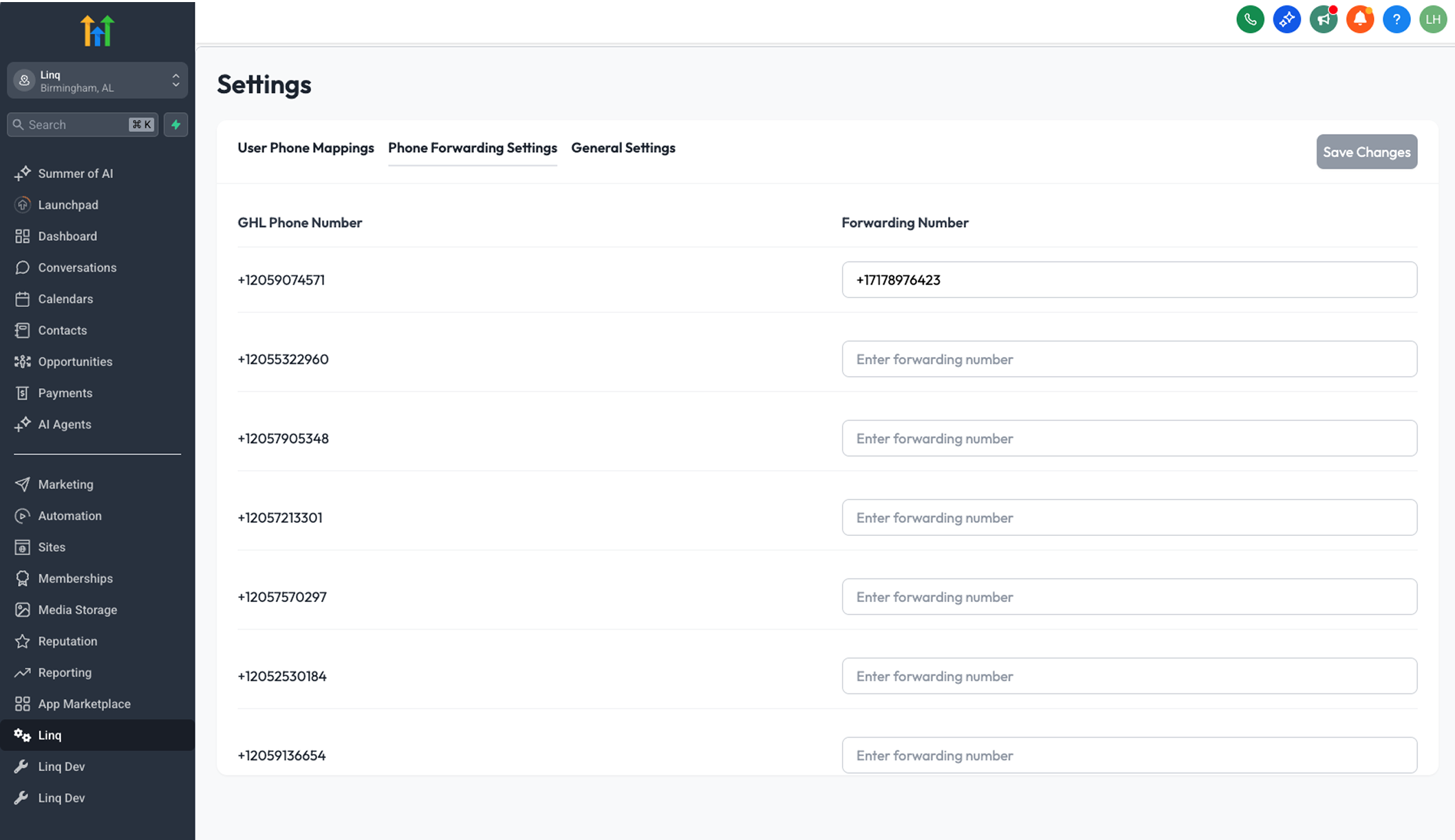 Step 2:
Step 2:
GHL left nav
→ Settings
→ Phone Numbers
→ Verified Caller IDs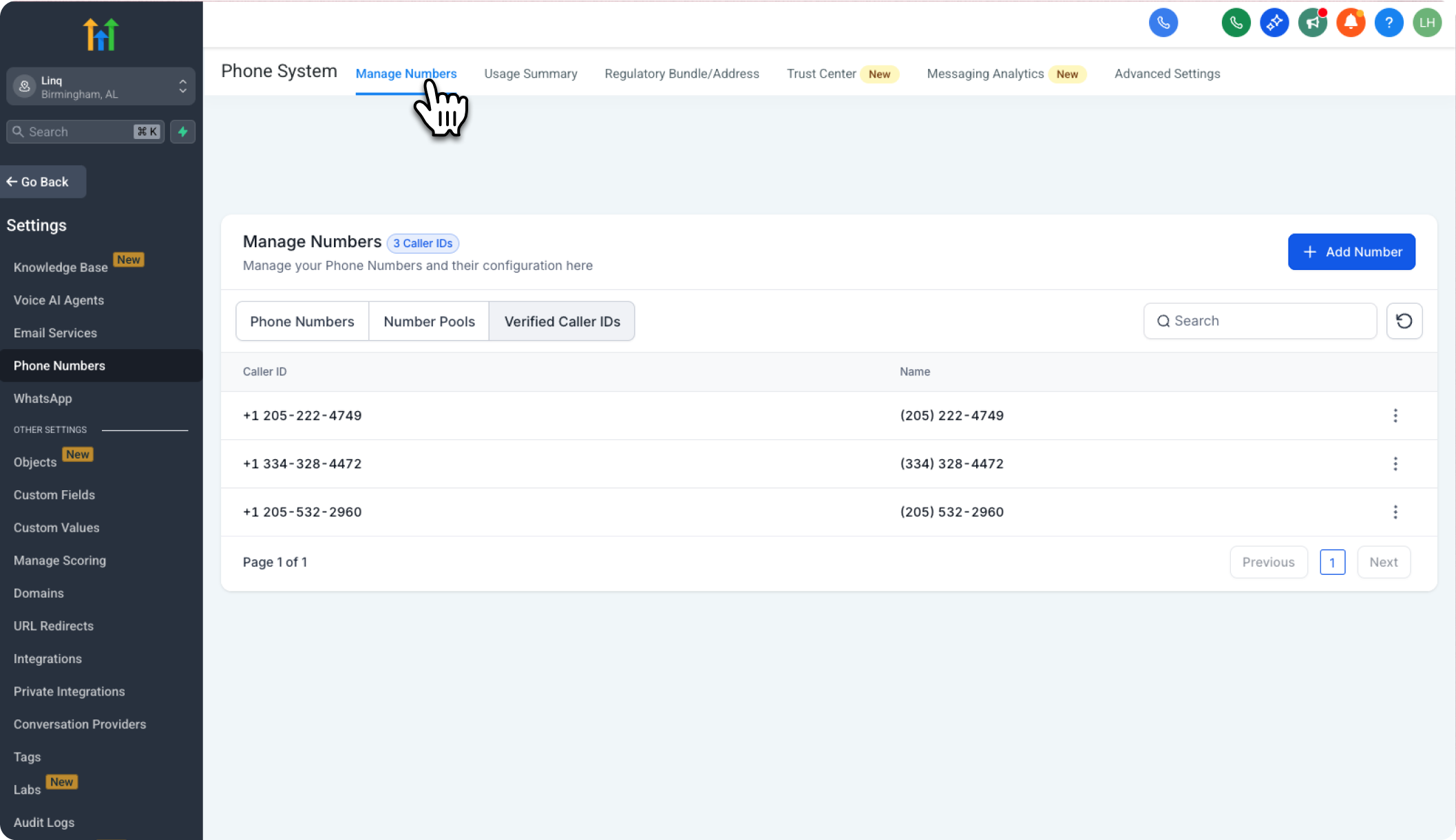 Step 3:
Step 3:
Click Add new number
→ Add Verified ID
→ Enter your Blue number
→ Send Code.
Answer the verification call, punch in the six-digit code.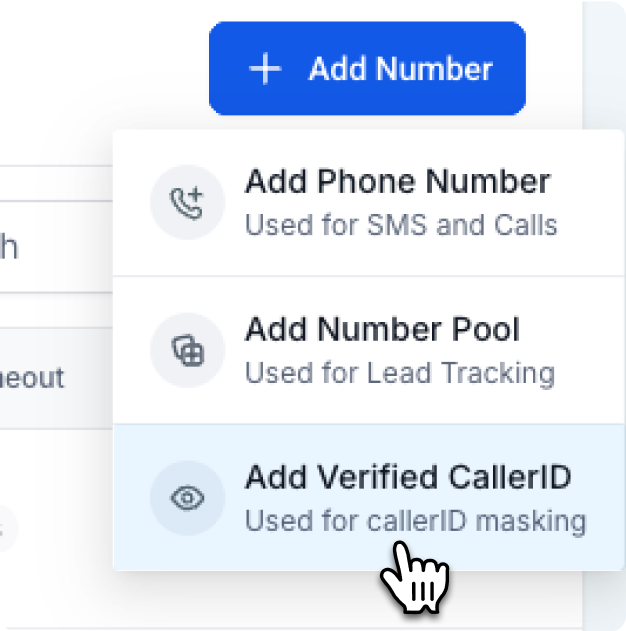
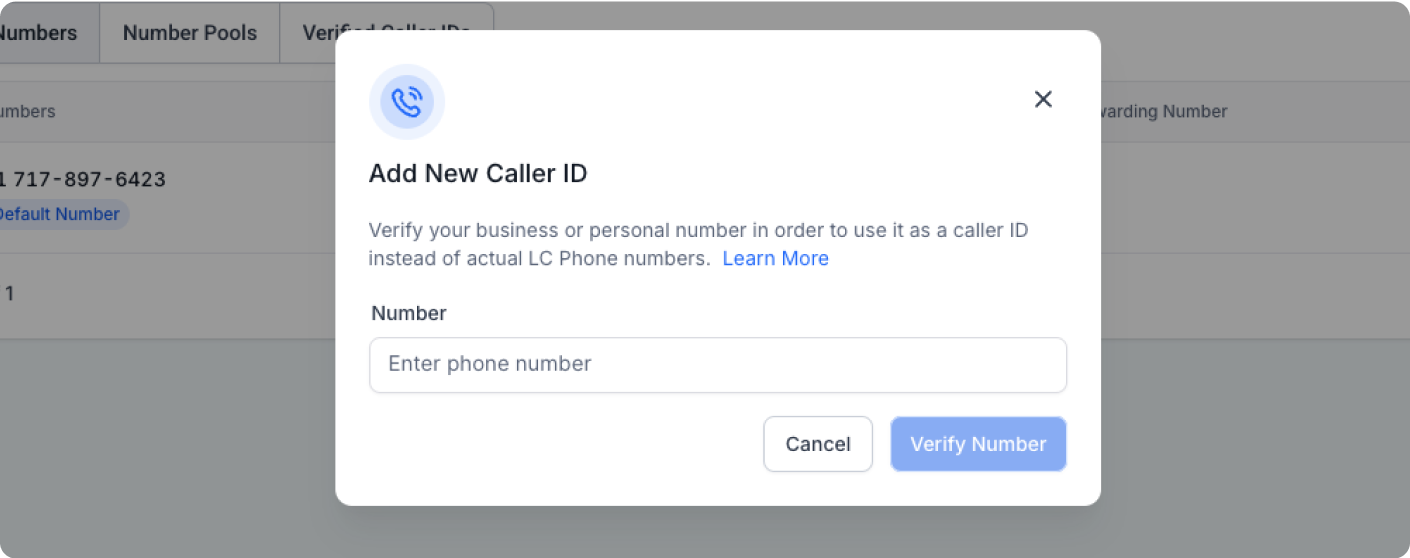 Step 4:
Step 4:
Back in Phone Numbers, edit your existing LeadConnector number
→ Phone Number
→ Click on the 3 dots
→ Edit configuration
→ Use vour Verified Number as callerID for outbound calls
→ Select the Verified Caller ID
→ Save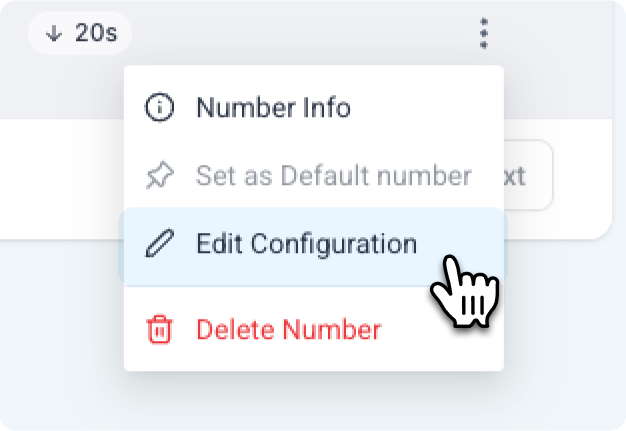
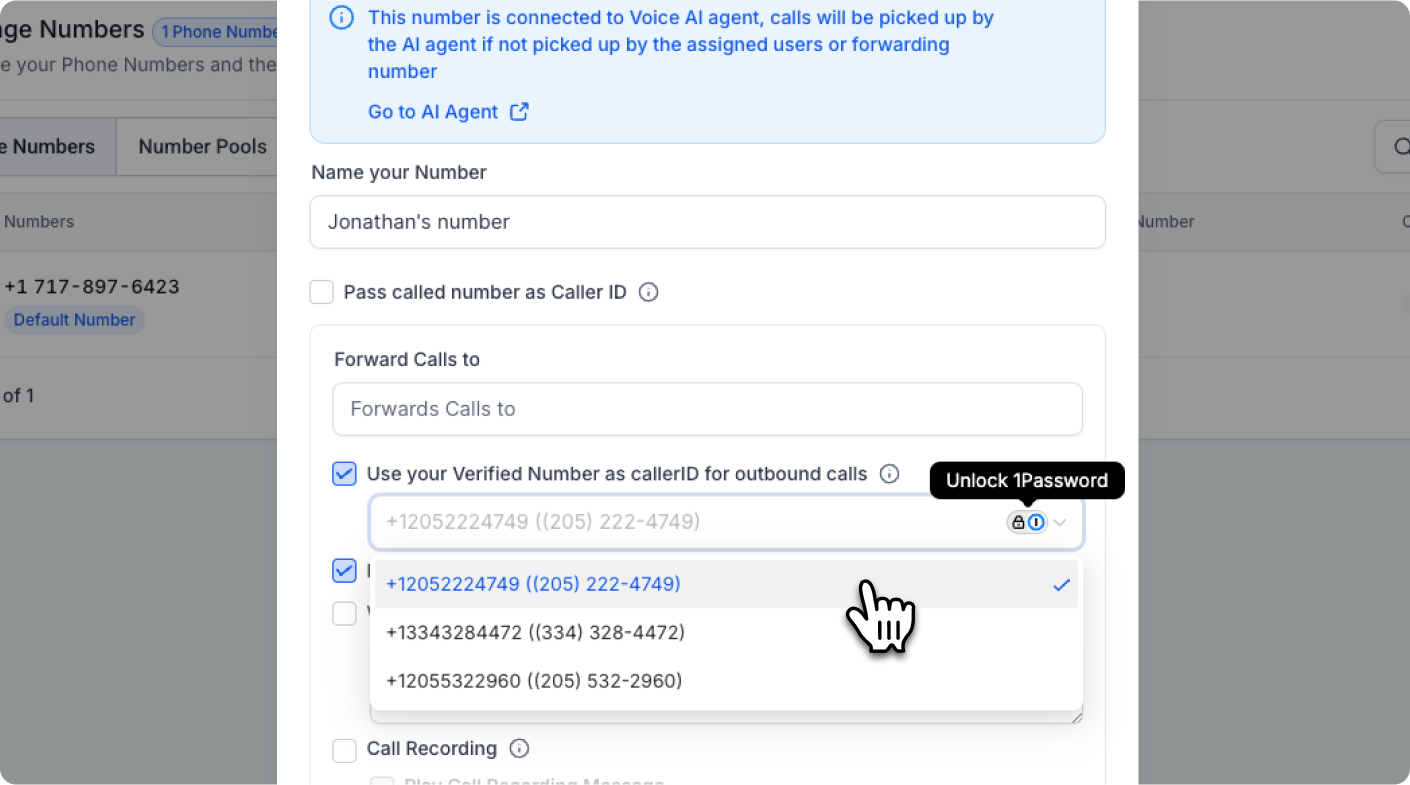
Set up call forwarding so you can receive the verification call. Before verifying your Blue number, make sure it's forwarding to your personal cell.
Click the Linq tab in GHL
→ Phone Forwarding Settings
→ Under "Forwarding Number", enter your personal cell number
→ Click Save
This ensures you’ll receive the verification call on your phone.
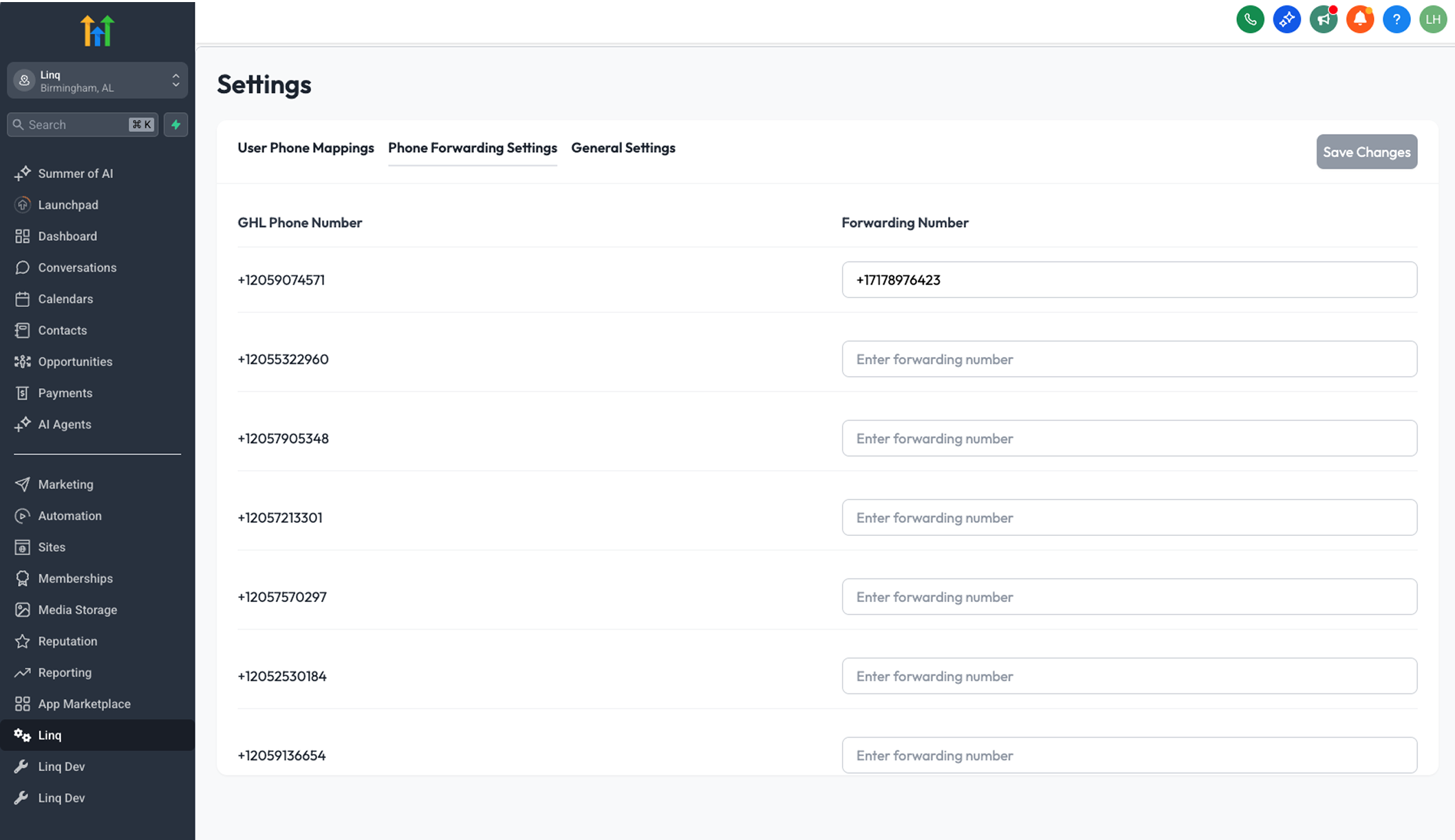 Step 2:
Step 2: GHL left nav
→ Settings
→ Phone Numbers
→ Verified Caller IDs
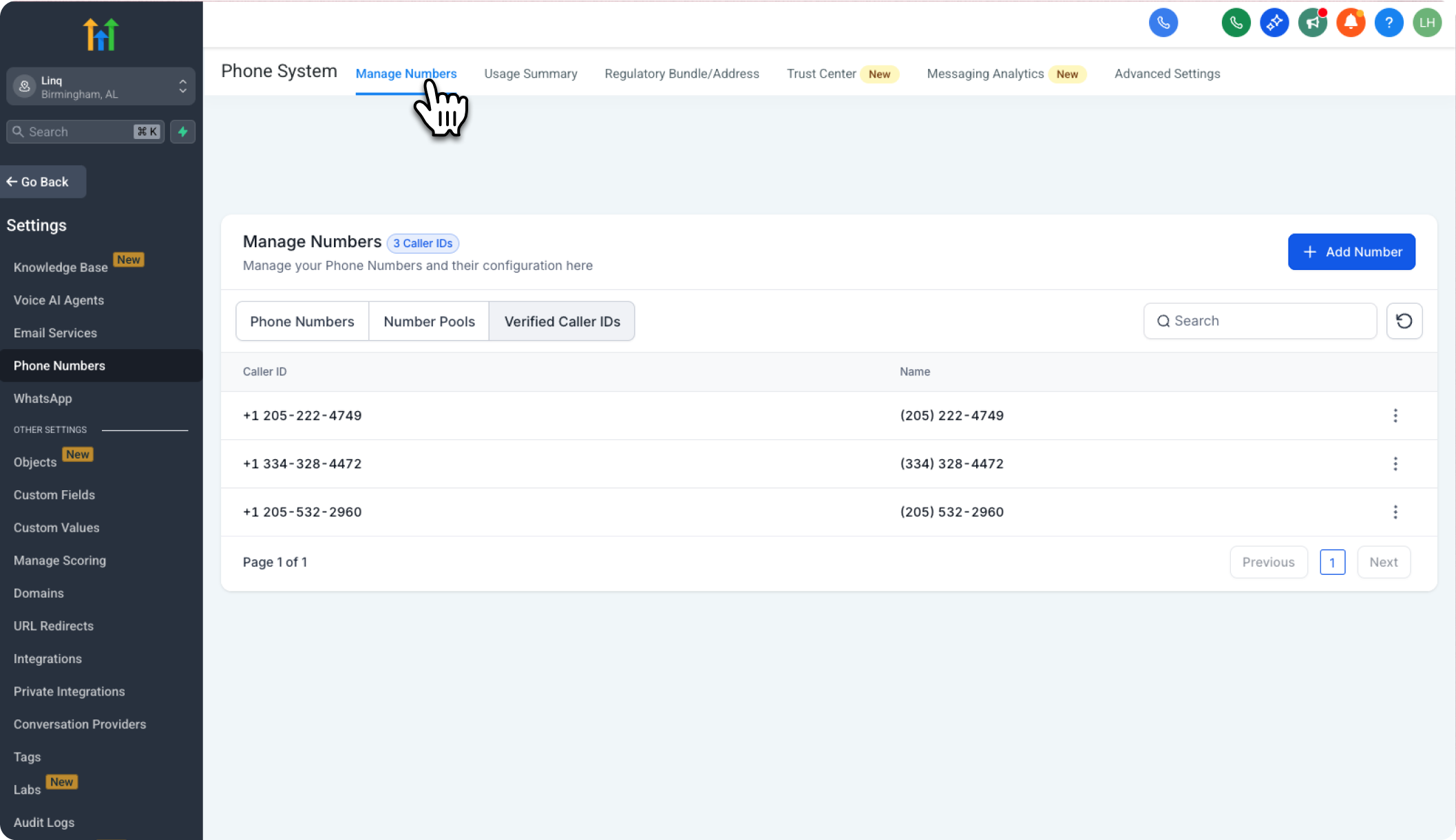 Step 3:
Step 3: Click Add new number
→ Add Verified ID
→ Enter your Blue number
→ Send Code.
Answer the verification call, punch in the six-digit code.
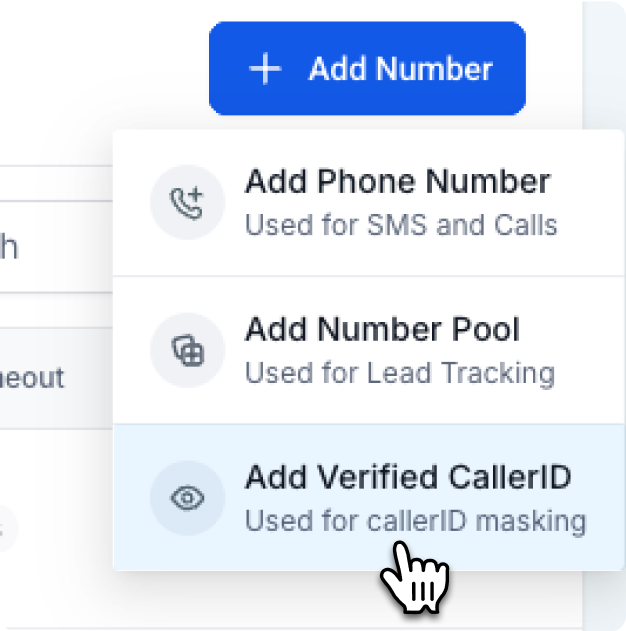
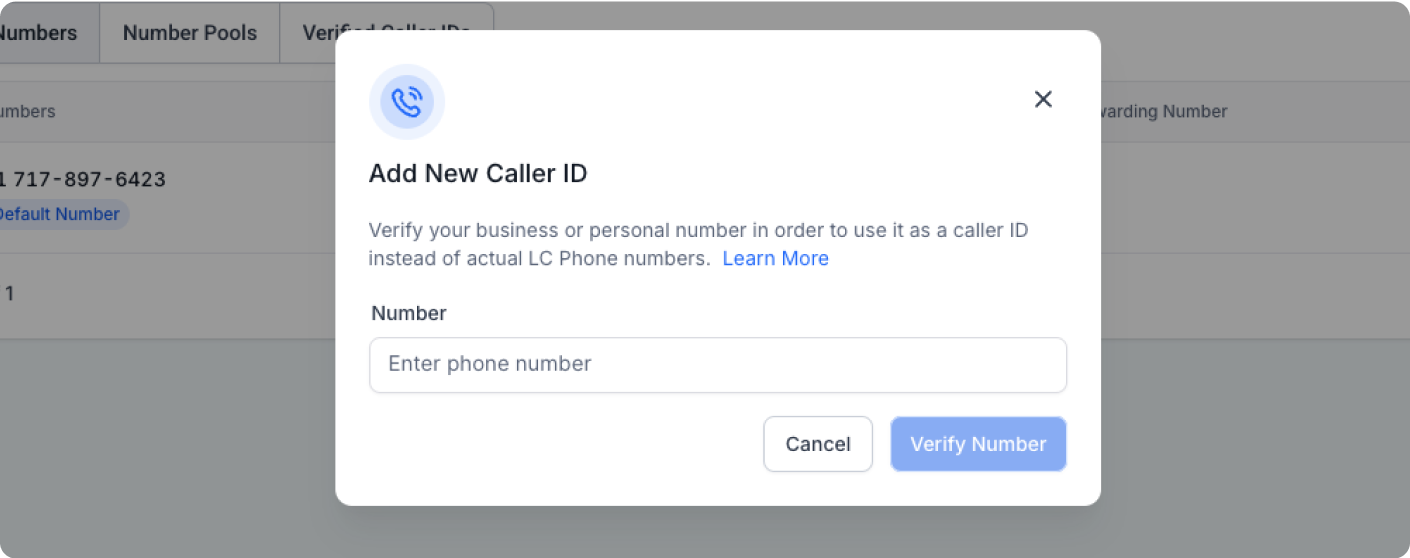 Step 4:
Step 4: Back in Phone Numbers, edit your existing LeadConnector number
→ Phone Number
→ Click on the 3 dots
→ Edit configuration
→ Use vour Verified Number as callerID for outbound calls
→ Select the Verified Caller ID
→ Save
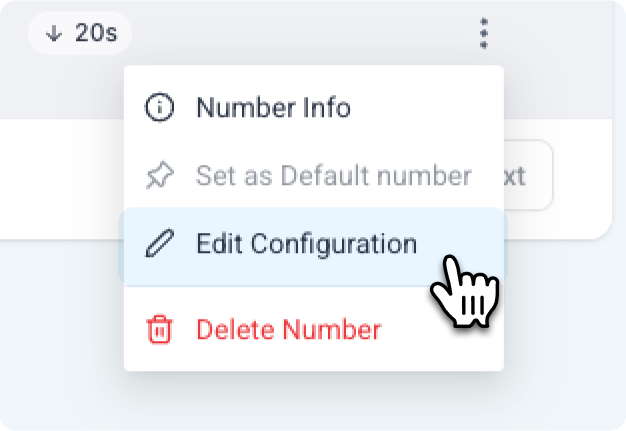
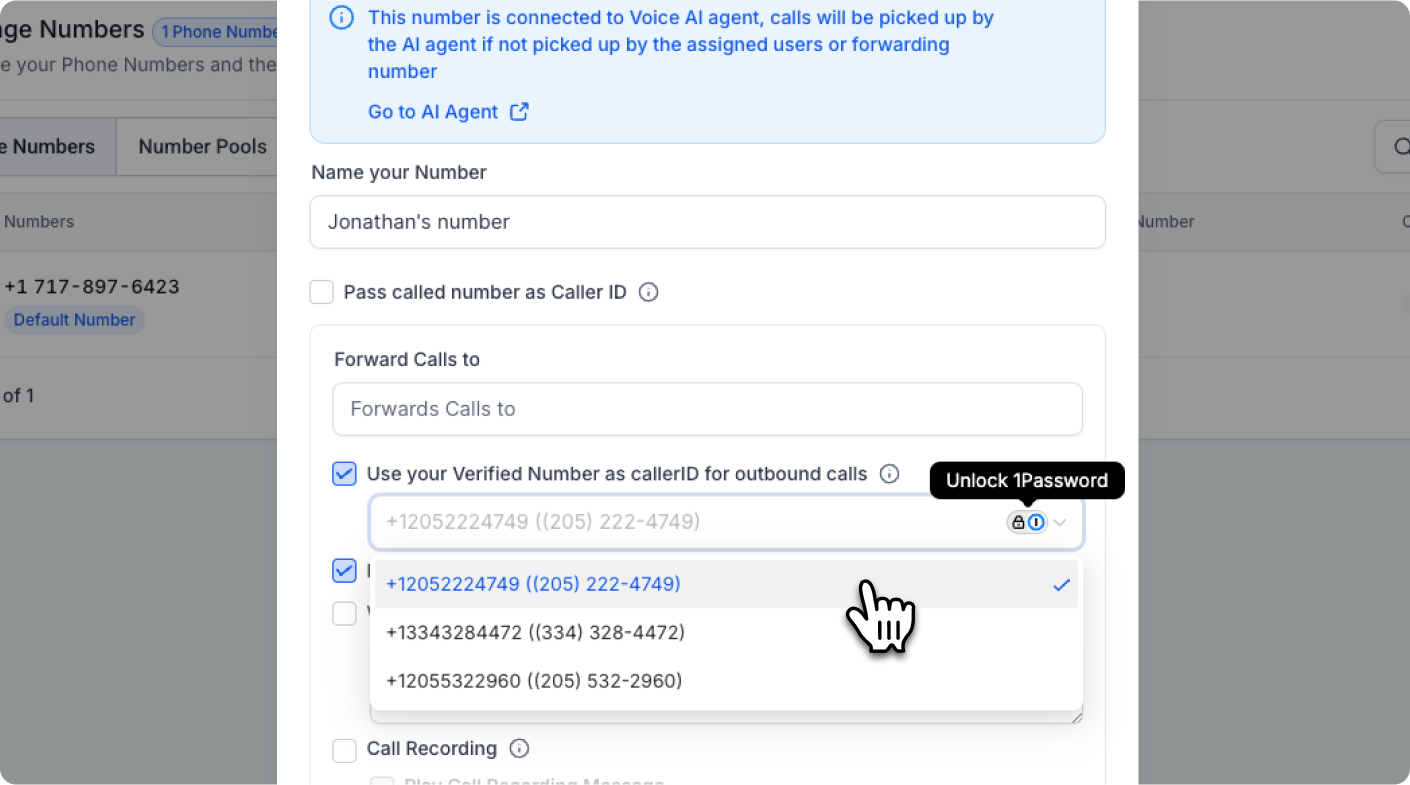
Now every outbound call from LeadConnector shows the same Blue number your customers already receive texts from.
5. Forward inbound calls to your LeadConnector dialer
Keep your favorite dialer UI while making Blue numbers ring instantly.Step 1:
Click the Linq tab in GHL
→ Phone Forwarding Settings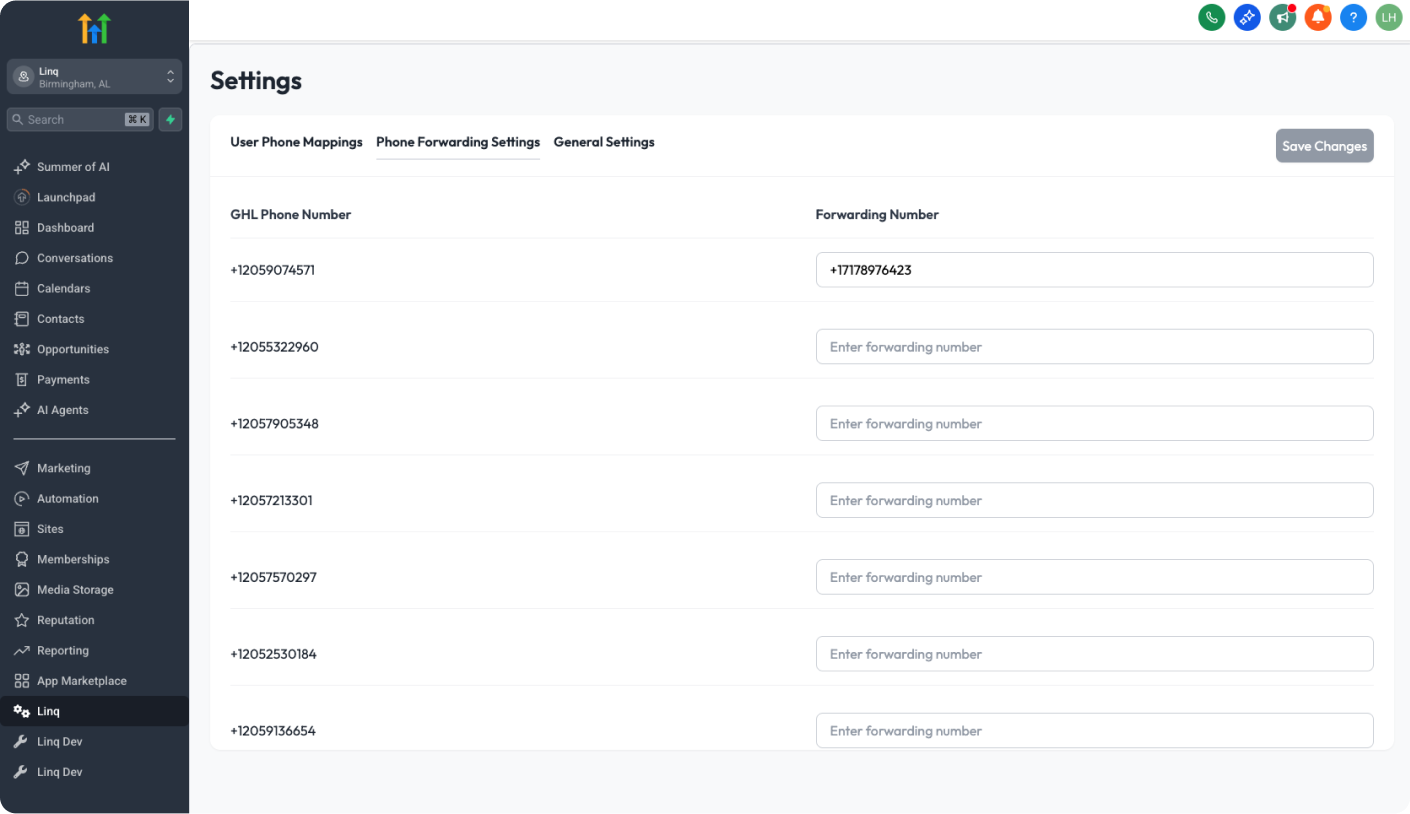 Step 2:
Step 2:
For each Blue number,
set Forward to = your LeadConnector number.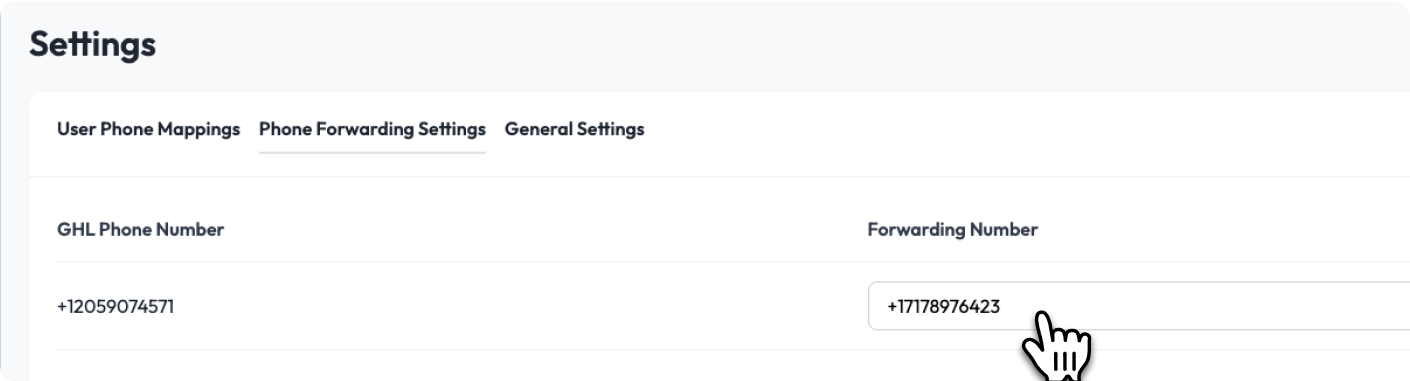 Step 3:
Step 3:
Click Save Changes. Calls hit LeadConnector with zero delay and log on the contact as usual.
Click the Linq tab in GHL
→ Phone Forwarding Settings
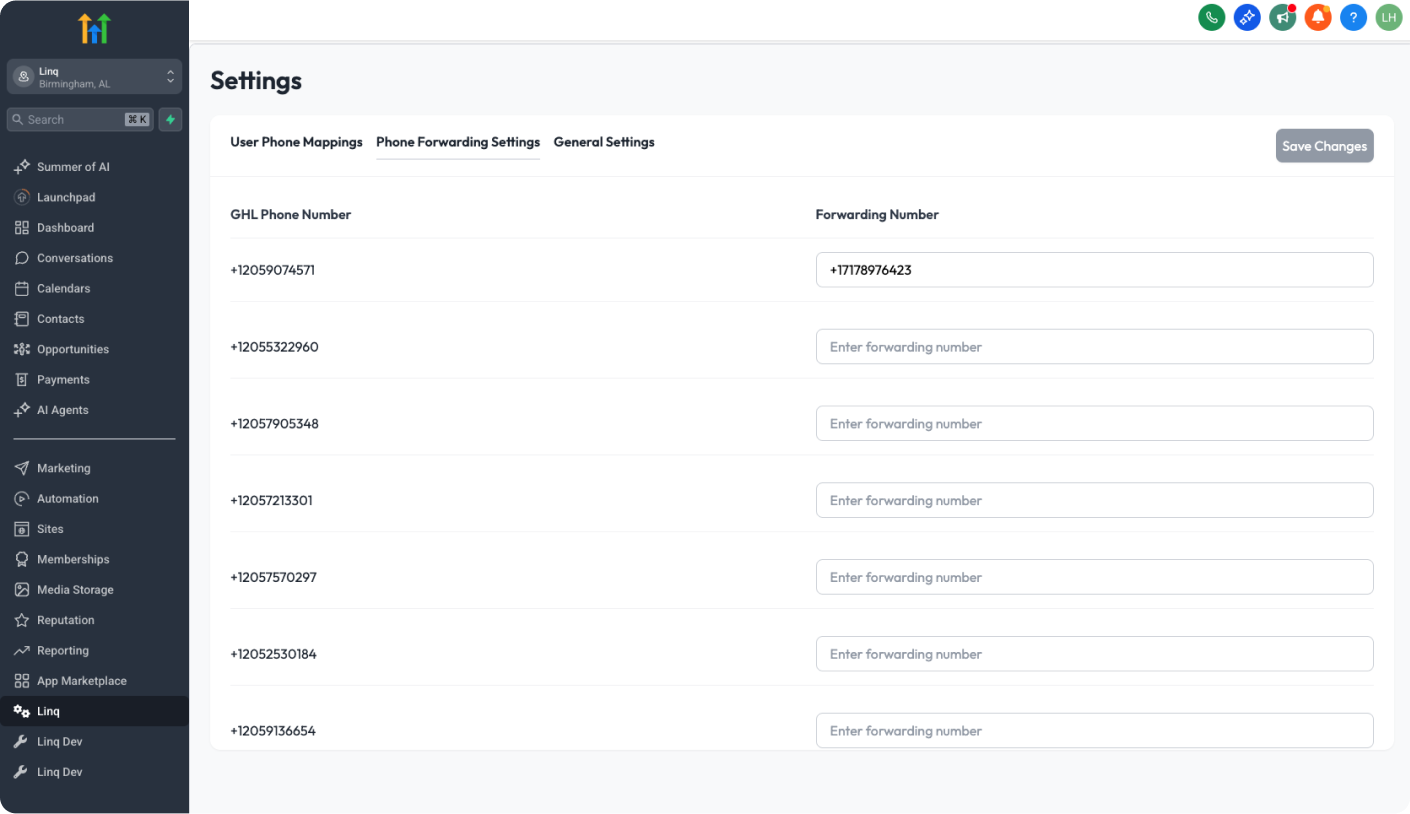 Step 2:
Step 2: For each Blue number,
set Forward to = your LeadConnector number.
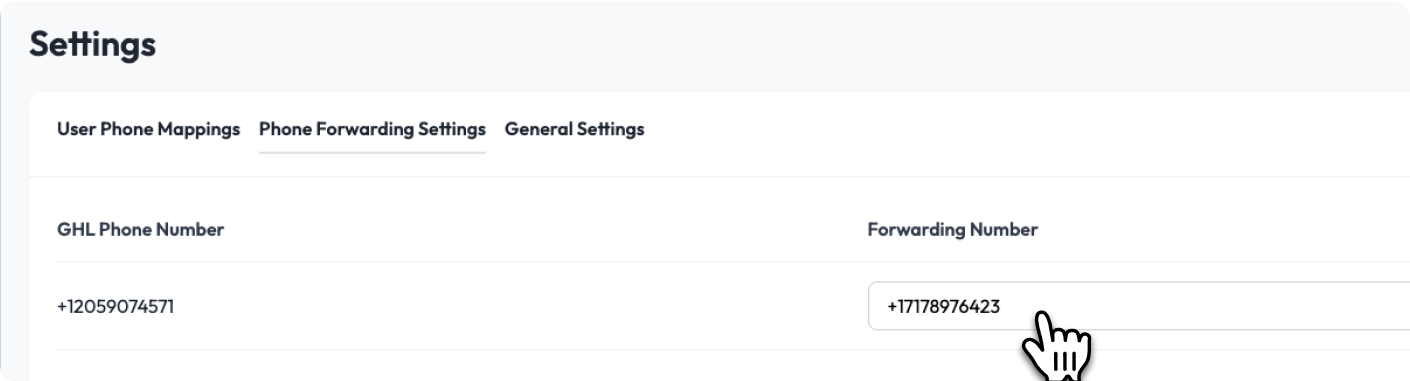 Step 3:
Step 3: Click Save Changes. Calls hit LeadConnector with zero delay and log on the contact as usual.
Now every outbound call from LeadConnector shows the same Blue number your customers already receive texts from.
6. Confirm AI Agents & Workflows just work
- Chat/Conversation AI – In the agent settings, keep Channel = SMS. Because SMS now means Linq Blue, the agent will reply with iMessage.
- Voice AI – Point the agent to the LeadConnector number you forwarded calls to in Step 5. Incoming calls hit the agent, answers play, and everything records normally.
- Existing automations – Every Send SMS action now sends as Blue iMessage. No rebuilds.
- A2P SMS blasts? Want to keep LeadConnector for those but use Blue elsewhere? Skip Step 3 above, leave LeadConnector as default, and:
- Use Send SMS (still LeadConnector) for A2P.
- Use Send iMessage (new Linq Blue action) when you want Blue.
- Optional: install the Linq Blue Dialer JS snippet if reps truly need two side-by-side dialers.
7. Turn on Smart Number Assignment (optional but recommended)
Linq Blue can manage dozens of numbers behind the scenes without confusing your team.
- Linq Portal → General Settings → toggle Smart Number Assignment ON.
- Behavior hierarchy:
a. Sticky to the contact – once a lead talks on Blue #17, they keep Blue #17.
b. User-assigned number – if no prior chat, use the rep's default number.
c. Round-robin – otherwise, we pick the least-used Blue number in the last 24 h.
8. Access-level notes for agencies
| Scenario | Who must click "Set Default Provider" | Workaround if you can't |
|---|---|---|
| You own the whole GHL account | You (Agency Admin) | |
| You're a client inside a white-label agency | Agency Admin | Email / Slack your agency and ask them to: → Settings → Phone Numbers → Advanced Settings → SMS Provider → Linq Blue Messaging |
9. Troubleshooting checklist
| Symptom | Fix |
|---|---|
| SMS tab disappears after provider swap | Hard refresh (⇧ ⌘ R). |
| Verification call never arrives | Make sure Blue number is active and not blocked on your phone. |
| Calls ring but do not log | Re-check call forwarding number in Linq portal. |
| AI Voice agent doesn't answer | Confirm agent is tied to the LeadConnector number you forwarded to. |
| AI Voice agent doesn't answer | Confirm agent is tied to the LeadConnector number you forwarded to. |
| Message shows as unsuccessful | Check for delivery failure alerts. Retry or switch to a verified number. |
| User mapping error | Ensure contact is correctly synced and mapped in both Linq and GHL. |
You're set! Every customer text, call, and automation now runs through Linq Blue's iMessage rails while your existing GHL workflows stay untouched. Welcome to faster response rates and happier leads-without the rebuild.