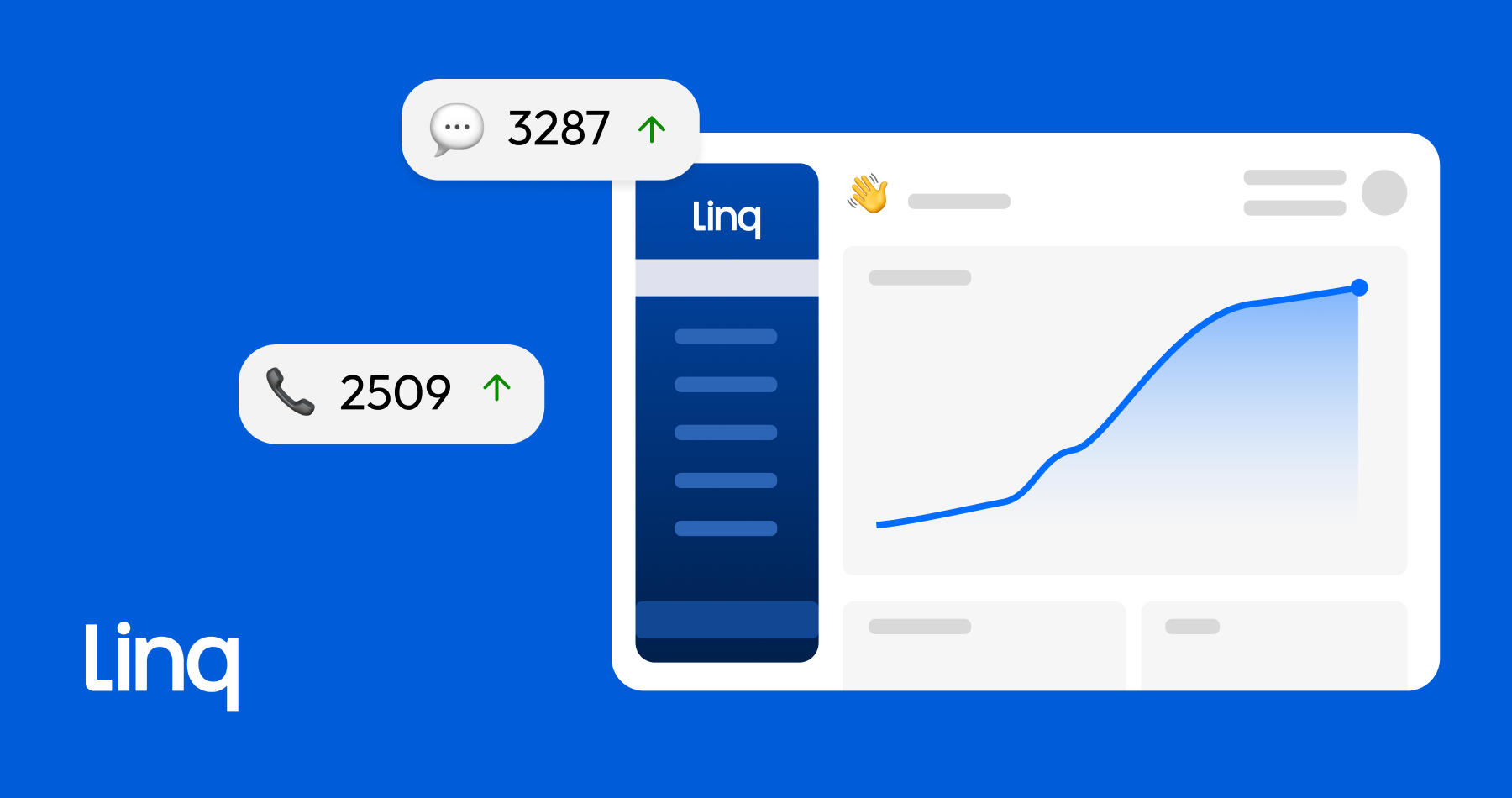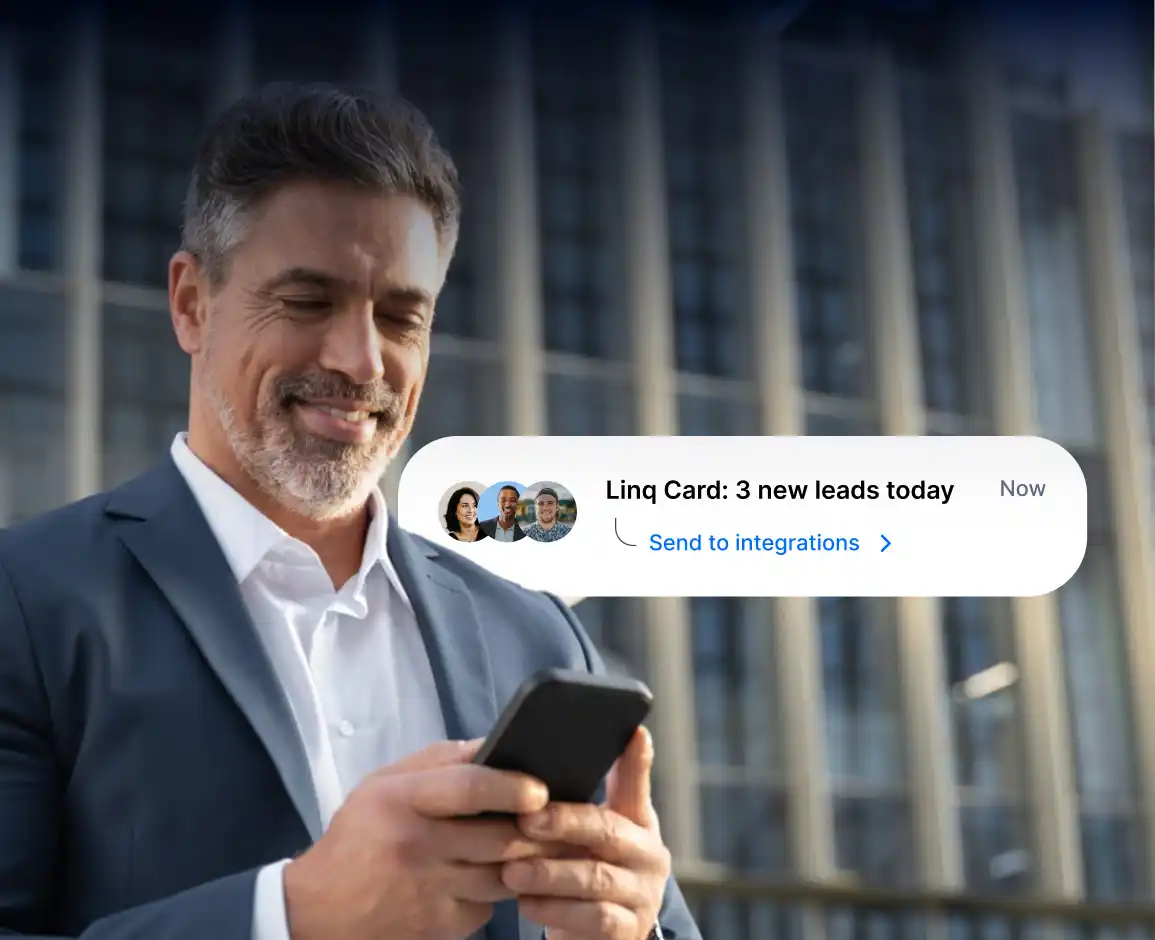Linq HubSpot Setup Guide
1. Login to your Linq account
You'll add an integration from the CRM tab within your admin dashboard (don't worry, it'll open in a new window so that you can keep these instructions handy).
2. Connect your HubSpot account
From the CRM view, you'll click Create New in the top right.
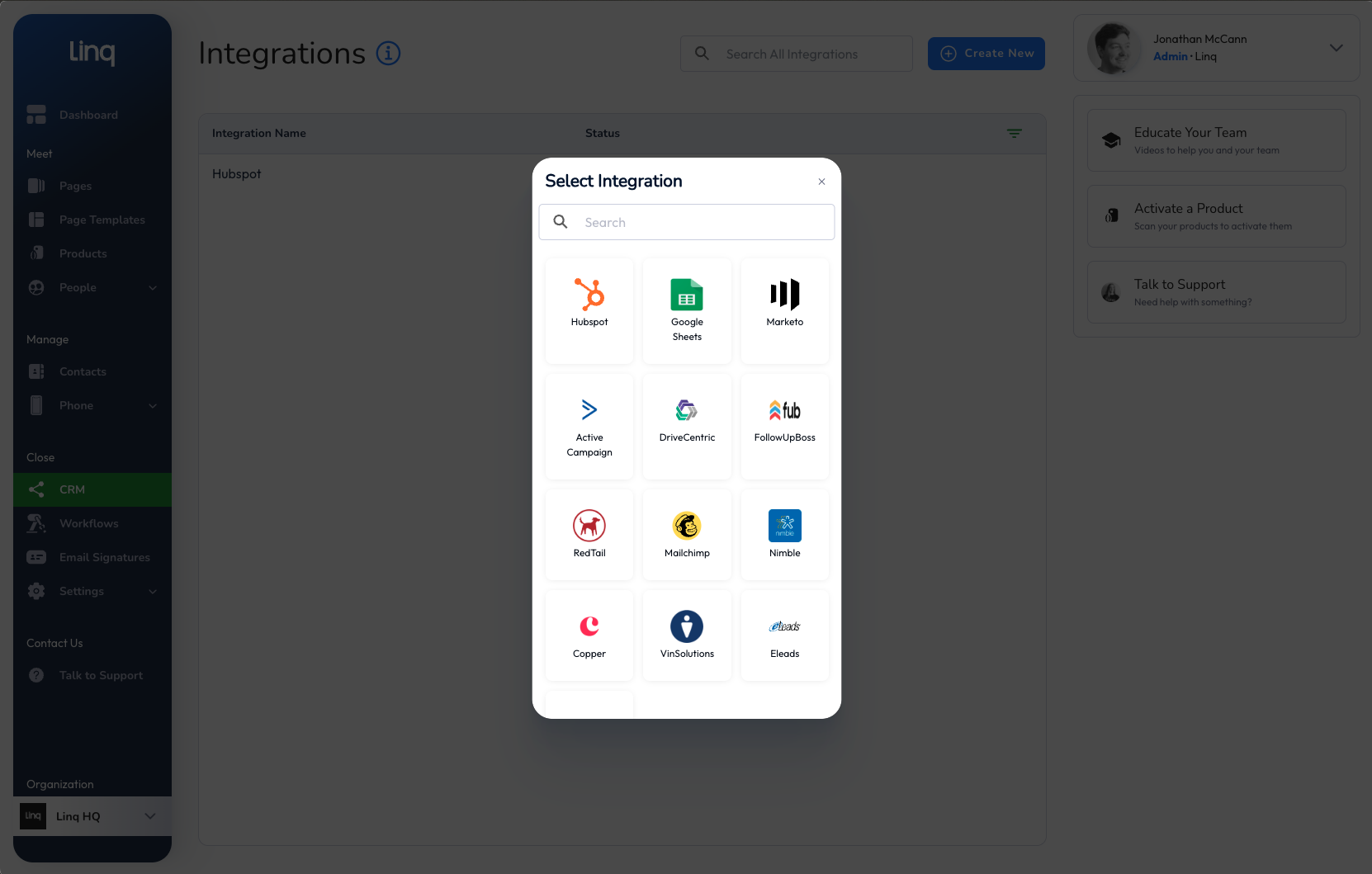
3. Select your HubSpot account
If you only have one HubSpot account this step will be skipped automatically.
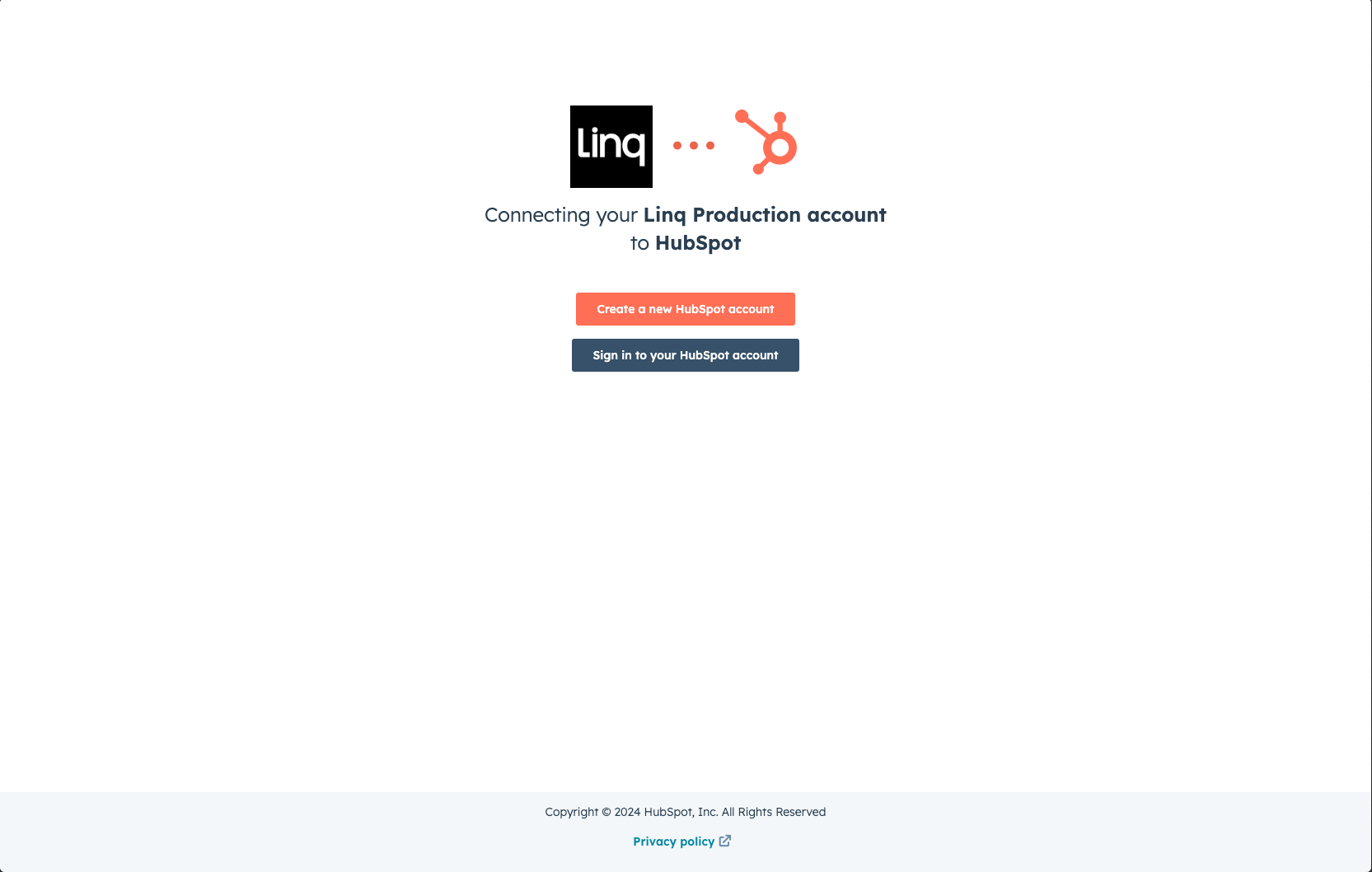
4. Confirm permissions
Linq is designed to work with your HubSpot CRM as the source of truth, keeping the data under your ownership as much as possible. We need to use several HubSpot APIs to achieve this seamless integration.
Having issues?
Reach out to our support for a more in-depth guide.
6. That's it, start managing your leads!
Now you've connected Linq with HubSpot, you can:
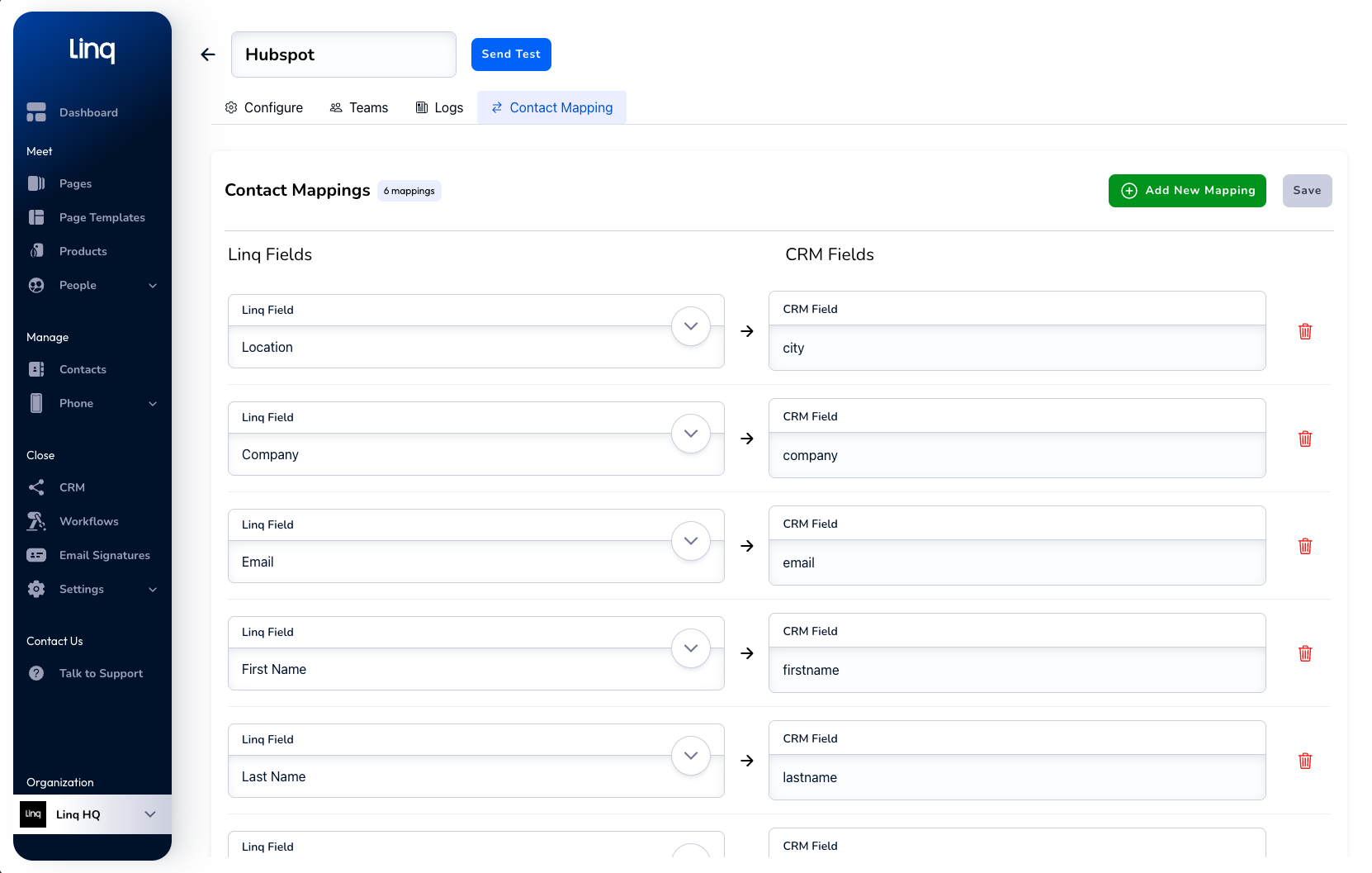
- Sync contacts between Linq and HubSpot effortlessly
- Track phone calls and SMS messages in both platforms
- Manage and close leads on-the-go with Linq's pocket CRM